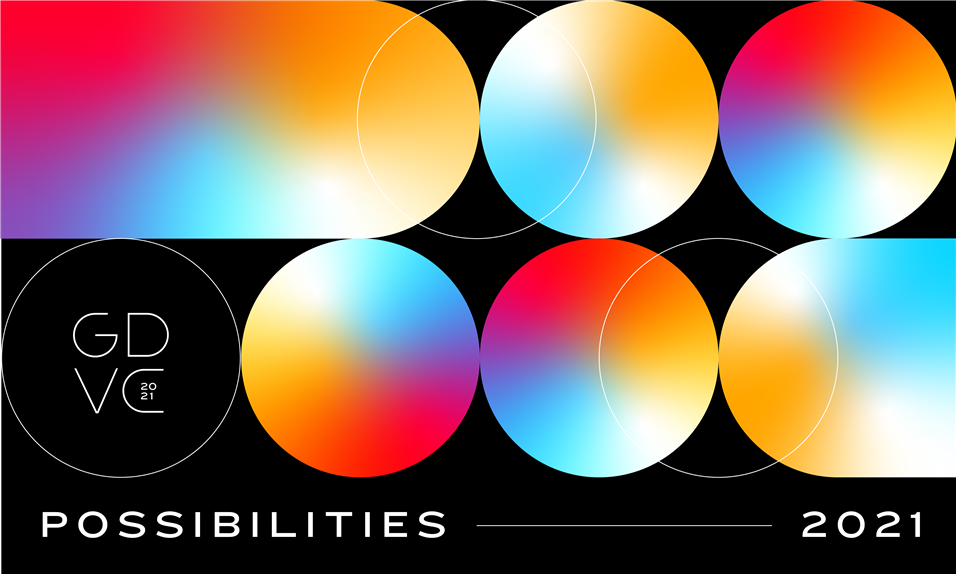GDVC Breakout Registration is Open!
The Garmin Developer Virtual Conference (GDVC) is back on October 13, 2021. Together, we’ll explore how the latest updates and features for Connect IQ, Garmin Connect Developer Programs and ANT can shape the possibilities for our developer community.
The event will start with a State of the Union Keynote Session, followed by a set of nine breakout sessions. The State of the Union session will only be available live.
Our live hosted breakouts allow developers to take an in-depth look at the latest updates and features announced during the State of the Union keynote session while offering developers a chance to engage in Q&A with the Garmin team. Breakout session presentations will be made available post-conference.
See what’s becoming possible with our three tracks: Intro, Connect IQ, and Business. The Intro track is intended for people new to the Garmin developer ecosystem; the Connect IQ track is intended for those focused on Connect IQ app design and/or development; the Business track is intended for individuals and organizations interested in partnerships with Garmin.
Register for multiple breakout sessions or view individual ones below.
|
Intro Track |
Connect IQ Track |
Business Track |
|
|
11:00 AM - 12:00 PM CT |
|||
|
12:00 PM - 1:00 PM CT |
Garmin’s Latest API: Enabling Training and Insights for Women |
||
|
1:00 PM - 2:00 PM CT |
Garmin Connect Developer Program: An Inside Look at API Integrations |
For more information on the Garmin Developer Virtual Conference visit developer.garmin.com/GDVC