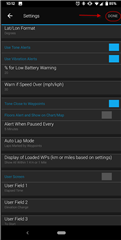WORK IN PROGRESS
For anyone who has downloaded an app that supports the new App Settings feature, but doesn't yet know how to set these settings, here's a short explanation:
With App Settings you can configure the way a Connect IQ app behaves. This is especially useful for watch faces and data fields, because they don't allow any input on your device.
At this moment most apps don't support app settings yet, because it's only been introduced last week with the new Connect IQ 1.2.1 release. With those that do you can, for example, change the colors on a watch face or set the heart rate zones in a data field.
You can set the values of the app settings in Garmin Express or Garmin Connect Mobile.
--------------------------------------------------------------------------------------
Adjusting Settings with Garmin Express
--------------------------------------------------------------------------------------
Connect your device to your computer and start Garmin Express. Once the device shows it is connected, push the Apps button.

Click the ellipsis icon next to the name of the app/data field/watch face to open the settings. You can also Right Click on the item and select Settings from there
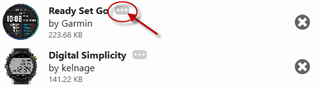
You can then adjust any settings that are available for your selected app/data field/watch face. Once done, click the Save button.
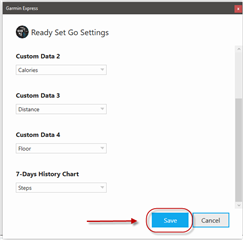
You can confirm whether the settings have been properly saved to your device by reopening the settings window. When you do, it will always load the values from your device.
--------------------------------------------------------------------------------------
Adjusting Settings with Garmin Connect Mobile
--------------------------------------------------------------------------------------
(Note: These screenshots will be from Android, but iOS should be almost identical.)
Be sure your watch is connected to your phone and shows as Connected within GCM. Go to the Garmin Devices screen from the main menu of the app, and select your device.
You can then select the category the item you want to change the settings for is under (either Appearance for Watch Faces or Activities/Apps/More for anything else).
Watch Faces/Widgets:
Select Appearance > Watch Faces or Widgets, and you will get a list of Watch Faces/Widgets on your device.
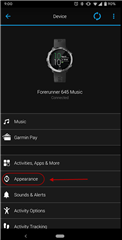 >
> 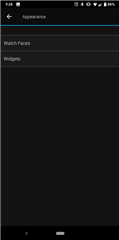 >
> 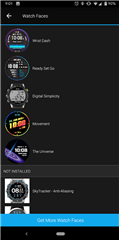
Tap the Watch Face or Widget you want to change the settings for, and then select the Settings button.
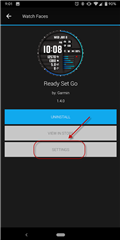
Once the settings are to your liking, you can hit the Done button to save. Upon backing out of the menu, the device will automatically sync and your settings will take effect.
Data Fields
From the main menu of your device, select the Activities, Apps & More button, then Data Fields
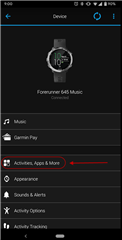 >
> 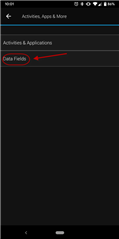
You will then get a list of all the CIQ Data Fields on the device. Tap the one you want to adjust.
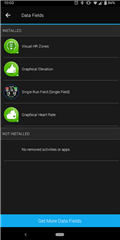
You will then see the adjustable options for the selected data field. Tap Done when you've made the changes you want.
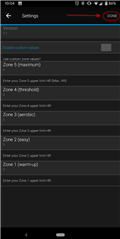
Activities & Applications
From the main menu of your device, select the Activities, Apps & More button, then Activities & Applications.
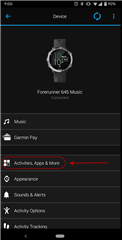 >
> 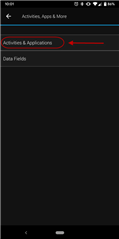
You will then have a list of all the apps on the device, including the native ones along with the Connect IQ ones.
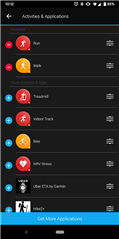
Tap on the app you want to adjust the settings for.
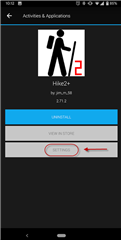
Tap the Settings button and you can then adjust the settings. Once done, tap the Save button.