




https://apps.garmin.com/en-US/apps/e4ce9423-c37e-4aa7-b778-f24c2347c923
|
|
Q&A:
How to:
|
|
Errors. Data is downloaded when is older than 30 minutes. If data are not updated for a long time you can see:
In case of problem with data (weather, name, MFP...) first:
|
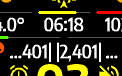 |
Errors format |S,E,D| where:
|
|
Error numbers:
|
||

