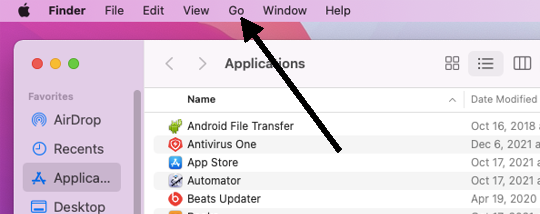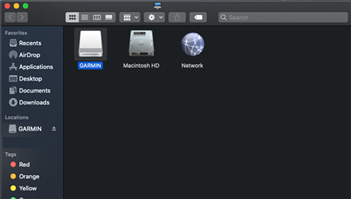Hi,
I found an interesting file under the new Forerunner 55 Beta, which mention a clear process and the useful information for Garmin Beta Team when feedback is necessary.
-
DOCX and TXT files (futur update on GDrive) : bit.ly/3L3bONb
-
Direct file here, without any futur update
Form for Reporting Feedback Please complete this form and attach it in an email to: - Fenix / Epix / Enduro / Instinct / Marq / Descent ---> [email protected] - Forerunner ---> [email protected] 1. Title of Case (Subject Line): Best Condensed Explanation (Title) of Error, Feature or Question 2. Include device name (Forerunner 55) and version number (i.e. 5.06). 3. Computer/Phone: Type of computer you are using if it is a Garmin Connect or Garmin Express issue. Type of phone you are using including the phone OS version (i.e. iOS 15.0 or Android 12.0) 4. Category: Bug (Error), Improvement, or Inquiry (Question) 5. Description: Type the best description of what you�re reporting or requesting. Include as much information as possible about the issue. 1. What is the date of the crash? 2. What is the current behavior and what is the expected behavior? 3. Can you reproduce the behavior? If so, please list the steps. 4. Did your device freeze or shutdown? If so, are there any error reports you can provide? 5. Were you using any accessories? If so, which ones? 6. GPS on or off? 7. Were you running a workout? If so, please attach your workout and activity file. 8. Were you recording an activity (i.e. was the timer running)? If so, please attach your activity file. 9. What page were you on when you encountered the issue? 10. Photos of the watch screen showing the issue are always helpful! 11. The better the description the faster we will be able to track it down and fix it OR the faster we may be able to add it/change it. 6. Attach a file(s): * If you get a photo of the issue, please attach to the e-mail. * If you have issues with a workout or activity recording, please be sure to attach the activity file plus the workout file as well. This will be located in the GARMIN/ACTIVITY or GARMIN/WORKOUTS folder. * If you have a shutdown on your device, we will want to have the error log associated with the shutdown. Error logs are stored on the watch at GARMIN/Debug/ERR_LOG.TXT.
---
BUG Report - From the Beta WiKi
Bye