This is the support and feature request thread for the Morpheus Zone 2 Training Data Field.
Download
https://apps.garmin.com/apps/e7c953cb-50d4-46a8-8a0c-47bfcf02db1c
Summary
The Morpheus Heart Rate Training system uses daily dynamic heart rate zones based on a number of factors. Information about Morpheus can be found here:
https://trainwithmorpheus.com/
My goal of creating this Data Field was to allow me to better stay within my daily Zone 2 range and to ensure I meet my zone 2 training time target. This Data Field achieves this goal by allowing the user to enter in their daily Heart Rate Zone values and Zone 2 training goal through the settings menu in the Connect IQ mobile app or via Garmin Express on the computer. The Data Field can be added to any activity (running, cycling, rowing, etc). Once configured for the activity, the watch will optionally vibrate on enter into zone 2 or on exit. There is also a Zone 2 timer showing the amount of time spent in Zone 2. When the Zone 2 training goal is reached the watch will vibrate and display a message.

Zone Color Codes:
- Grey - Below Recovery Zone
- Light Blue - Recovery Zone
- Green - Zone 2 portion of Recovery Zone (Can be changed through settings)
- Orange - Conditioning ( Can be changed through settings)
- Red - Overload
This Data Field is best used in single field mode as shown above. If your settings provide a non 0 Zone 2 training time goal then the full screen version will display a progress bar showing your percent complete. If the Zone 2 training time goal is 0 then only a counter showing amount of time spent in Zone 2 will be shown.
If instead you would rather see time and percent of time spent in each zone, then set "Display time in each zone" to true in the settings to show that data.

It also supports multi field layouts if you want to see other fields during your activity as well. The color coded current heart rate will always be displayed and depending on the size of the field, the Zone 2 training time may also be displayed.

Usage
Add the data field to any activities you want to monitor your Morpheus heart rate zones. This article describes how to adjust the Data Field configuration settings
https://forums.garmin.com/developer/connect-iq/w/wiki/14/changing-connect-iq-app-settings
Before your activity update the Data Field Settings with your current heart rate zone values and desired Zone 2 training time. If you don't have a Zone 2 training time goal, then set the value to 0. I find it is easiest to do this right after you check your recovery in the Morpheus app.
If you want to receive a Garmin Activity alert when you reach your Zone 2 goal then you will need to enable it for each activity you have added the Data Field to. This FAQ page describes how to do that: support.garmin.com/.../
Other settings include ability to configure the colors used for Zone 2 and Conditioning.
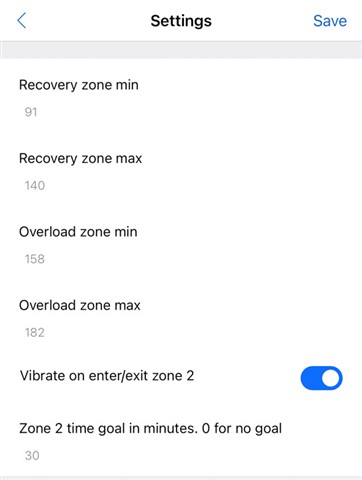
Post workout review
The Data Field publishes custom metrics to the .fit file for viewing in Garmin Connect.
After you finish your activity and sync it to Garmin Connect, you can review your activity to see a number of stats and charts.
Stats:
· Time in Recovery, Zone 2 Conditioning and Overload zones. Note that the time in Recovery zone does not include the Zone 2 time.
· Setting values for your daily Morpheus heart rate zones. Recovery Zone Min, Recovery Zone Max and Overload Zone min.
Charts: A chart displays which zone you were in for any given moment in time. Where Zone 0 is below Recovery, 1 is Recovery, 2 is Zone 2, 3 is conditioning and 4 is Overload. With the chart you can overlay any other Garmin stat (pace, elevation, heart rate, etc) so you can see any factors effecting what zone you were in. It will also allow you to see where you were on a map at that given time.
About devices supported
This Data Field was tested on a Vivoactive 4, Forerunner 965 and Edge 850. All other supported devices were only tested in the simulator.


