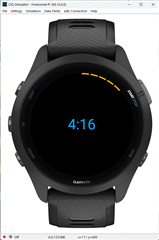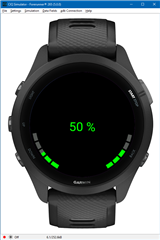Could someone please make a drawArc example for battery life in segments where there will be a maximum of 5 segments (5segments 100% battery) and they will slowly decrease as the watch battery drains.?
I followed this thread: forums.garmin.com/.../drawarc-based-on-a-percentage
but that doesn't solve my request.

Thank you very much for the example.