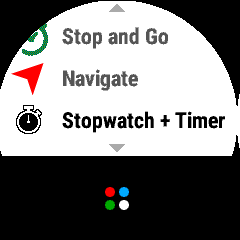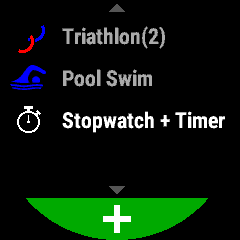I would like to improve my bitmap graphics in my watch face. Here is an example of the problem I'm facing:

As you can see in the picture above, the man to the left is what I actually get. The man to the right is what is actually in the .png file. It is actually only a 25 x 25 pixel file.
Thanks.