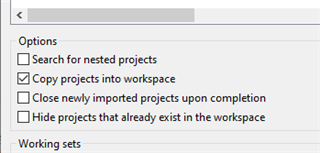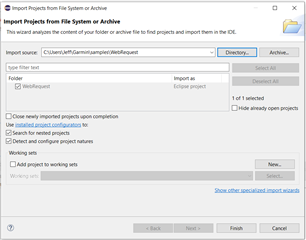I changed the directory structure above my project.
I can build the project, but the output files still go to old directory structure and the Settings Editor comes up with no settings for this project.
Where can I set the output for the project build so that it matches the new directory structure ?
Thanks