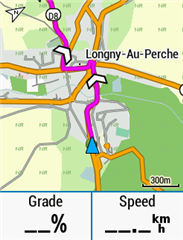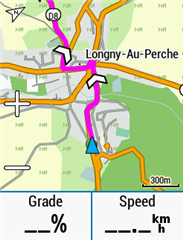For some reason Garmin use a thin dark purple line for guidance if you're following a course. This annoys me (not least because if you navigate to a waypoint you get a nice chunky magenta line), so I've tweaked the map theme file to fix it. This is how it looks on my Edge 530 when navigating a route:
If I get around to it I'll make a tool that lets you pick your own colours and generates a theme file for you.
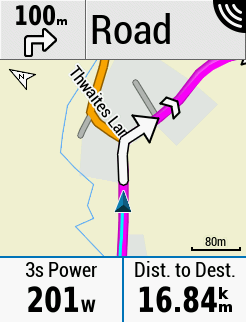
You need to edit one of the MapTheme files (/Garmin/MapThemes/Classic.kmtf) and add the following lines to the <stylelist> XML category:
<style field="MPM_ACTV_CRS_CLR"> <color> <primary day="#ffff00ff" night="#ffff00ff"/> <secondary day="#ffff00ff" night="#ffff00ff"/> </color> </style>