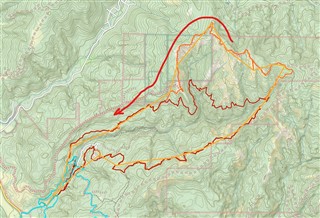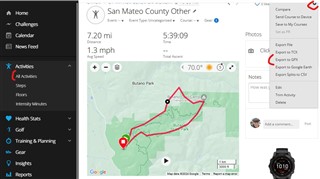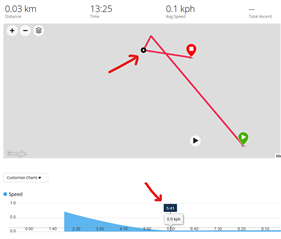Hello,
a question from the german forum:
-----------------------------------------------
Good day
I was in the jungle in the Amazon for about three weeks to support a research. During this time I had the expedition mode running, about 19 days. Now I am back home and want to be able to evaluate the individual points, resp. read out the coordinates. While the tour was running, I could select and check each point on the watch. Now I can but neither on the clock, nor in the app, nor online.
That must be possible somehow. Does anyone know how to do this?
The only thing it still shows me is 82.83km and the duration of 415h 40min.
Thank you and kind regards
------------------------------------------------
Is there really no possibility ?