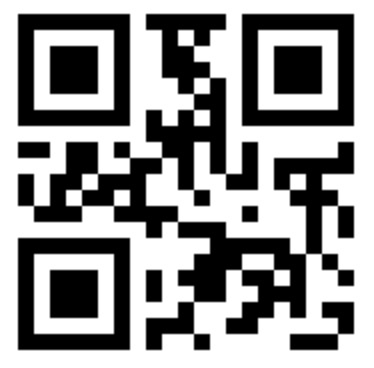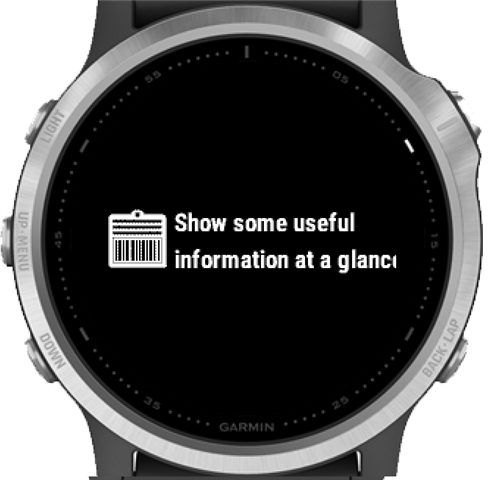
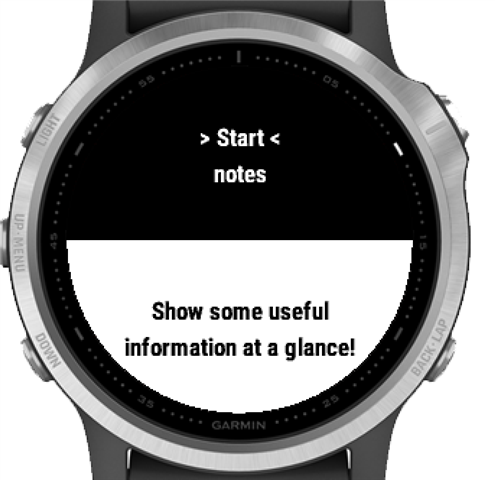
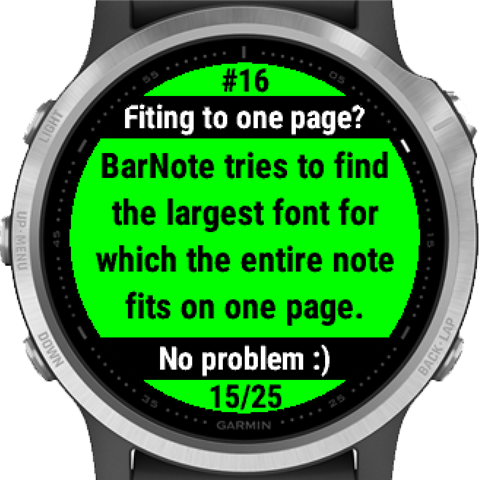


Note definition examples
- hidden note
0;;Hide me;Footer;0123456789; - note without header & footer displaying text :) using the default font
1;;;;:); - note with header MULTILINE NOTE & footer TWO LINES displaying text in 2 lines 1ST LINE 2ND LINE using the smallest font
1;1;MULTILINE NOTE;TWO LINES;1ST LINE//2ND LINE; - EAN barcode:
2;;My grocery EAN;Remember the milk;3453242346264; - Code128:
3;;Park run code128;John RUNNER;A123456; - QR (connection to internet is needed when you put new QR or change it, also to use QR you have to have device with minimum CIQ 3.0.0):
4;30;QR shop;;691234567X; - AZTEC (connection to internet is needed when you put new AZTEC or change it, also to use AZTEC you have to have device with minimum CIQ 3.0.0):
5;53;AZTEC ticket;;123456;
|
|
In case of of bar codes, remember that the most important thing is what reader will return to system after reading bar code.
If you have very long code128 you can put it as QR and maybe reader in shop will accept it. |
Settings
You can define notes and other properties in settings (using settings). There are abbreviations in labels due to the narrow settings window. Some options can be also changed on watch, use Menu command.
- Colors NO-bg;NO-tx;HF-tx;
- format: 3 hex numbers separated by semicolons and semicolon at the end
- default: 0xffff55;0x000000;0xffffff; (use default if you have stopped seeing the data :))
- NO-bg - note background color
- NO-tx - note text color
- HF-tx - header/footer text color
- 1st and 2nd and 2nd and 3rd shouldn't be the same
- colors for your device
- Colors inversion (also on watch). You can use this feature to invert defined colors (e.g. from day mode to night mode). Test it, black will be white but sometimes inversion may surprise you.
- Open the recent note (also on watch). Use it to open on start note from the previous session.
- Default font (also on watch), number:
- 0 - default from design
- 1 - 5 size (xtiny - large)
- Wider code128 (also on watch). Usually you should check this option but if you have very long code128 bar the only way to show it wholly is narrowing it by unchecking this option. No every bar code reader can read such small stripes.
- Widget note - text to display in native glance view or app's glance (if you have switched off glance preview or device doesn't support native glance). Use // (two slashes) to break line.
- Notes HT(0-5);FO(0-5/PC);HR(…);FR(…);NO/BC(…);
All properties #0-30 define notes and use the same format:
- format - 5 fields separated by semicolons and semicolon at the end
- if field is empty and BarNote use default value (if possible, e.g. for default size of font)
- all chars between separators are important, so ;abc; and ; aBc ; are not the same
- HT(0-5) - Hide/Type, number 0-5:
- 0 - hide note
- 1 - text
- 2 - EAN-8/EAN-13/UPC-A bar code
- 3 - code128 bar code (e.g. park run)
- 4 - QR code
- 5 - AZTEC code
- FO(0-5/PC) - Font size or QR/AZTEC data:
- for text note (type 1) font size of the note, number 0-5 (or empty)
- see the description in Default font section above
- same devices (e.g. venu sq) doesn't support fonts for all sizes
- you should always choose the font the best for you because BarNote tries to find the largest font for which the entire note fits on one page. It starts from biggest (5) end ending on this one defined by you
- if this field is empty or is 0, the default font is used if the default font is 0 the font from design is used
- see the description in Default font section above
- for QR/AZTEC (type 4/5) - two digits - both influence on size of QR/AZTEC (memory, transfer, storage) so you should keep them as small as possible:
- P - width/height of rows/columns in pixel (1-9) - the initial size of QR/AZTEC depends on data you want to encode into QR/AZTEC but if readers have problem to read the small QR/AZTEC try to enlarge this value,
- C- correction level:
- QR - 0-3 you should use the value bigger than 0 only if your QR is too big to fit the screen when 0 is set, so try to increase C so maybe (no guarantee) the visible part of QR will be enough to be read properly
- AZTEC - 0-9, where 0 means 1%, 1- 11%, 2-22%... 9-99%, the recommended value is 3 (33%) - see the comment in above in QR/C
- for text note (type 1) font size of the note, number 0-5 (or empty)
- HR(…) -header - a text for header (if empty, header will be hidden for text note, put space to show header)
- FR(…) - footer - a text for footer (if empty, footer will be hidden for text note, put space to show footer)
- NO/BC(…)Note/Barcode, according to Type(HT):
- in this field you can use escaping for special characters:
- // - for new line (breaking the line)
- /s - for semicolon (;)
- /e - for slash (/)
- // - for new line (breaking the line)
- for type 1 (text) - text for note
- for type 2 (EAN/UPC) text and numbers but only numbers are changed to bar code. App counts checksum and display it in red if it's not correct and shows correct last digit (if you see red text means bar code is incorrect). Apps choose EAN-8 when you put 8 digits, UPC-A for 12 digits and EAN-13 when finds 13 digits.
- for type 3 (code128) text and numbers are changed to bar code;
remember, space is the char converted to bar so ;A1234; and ; A1234 ; produce different bars (BarNote doesn't know if space is valid or not); you can use only (see column 128 B in wiki:code128):
- ASCII characters - code from 32 to 126 (0–9, A–Z, a–z, some special characters including space)
- chars FNC1 - Ï (207), FNC2 - Ê (202), FNC3 - É (201), FNC 4- Í(205) but BarNote doesn't check if next chars are correct with function) - for type 4/5 (QR/AZTEC) text and numbers you want to encode into QR/AZTEC;
remember, space is the char converted to bar so ;1234Q; and ;1234 Q; produce a different QR/AZTEC (BarNote doesn't know if space is valid or not);
- in this field you can use escaping for special characters:
- format - 5 fields separated by semicolons and semicolon at the end
Input events (button/touch/swipe)
- UP - showing
- the previous/last note (scrolling notes mode)
- the previous/last page of note (scrolling pages of notes mode)
- DOWN - showing
- the next/first note (scrolling notes mode)
- the next/first page of note (scrolling pages of notes mode)
- START/SELECT
- changing mode from scrolling notes to scrolling pages (for multi pages notes)
- turn backlight on, on some device additionally set backlight to 100% (it allows to read easier bar code and after ending wrist gesture backlight is still on for defined time)
- BACK
- changing mode from scrolling pages of note to scrolling notes (for multi pages notes)
- exiting form app/widget
|
Errors Errors in EAN/UP # of errors in note definition QR/AZTEC codes are generated outside of device and stores ONLY in device. So device need connection to the internet when you put new QR or modify old one (you can sometimes see see it e.g. #25... means note 25 is processing).
|
  |