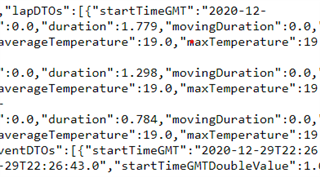I'm using the Stop and Go app on my Vivoactive 3 and like it a LOT. Two questions though....
1. While running, the total time and lap time both show hundredths of a second, but after saving and viewing in IQ Connect, I see only tenths of a second. Are hundredths available for viewing there?
2. When viewing in IQ Connect, is it possible to view split time for each lap alongside the lap time?
Neither of these are deal breakers.... this is a wonderful app. Good job!