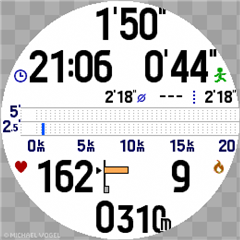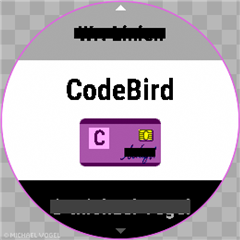You'd like to do apps quick and easy?
Try Screeny for Windows!
All you need is a Java and a Connect IQ SDK installed on your PC and a developer key file.
Some initial hints:
- F1 brings up a shortcut reference screen
- After starting Screeny, press F5 and F6 to set the global options (a lot of things will be set automatically by activating "Scan Environment")
- If you have written a source code project, copy it into the source file directory and compile it by using F5
- Play around with options (F3) and the source code parameters (more information by using Shift+F1)
Have fun!
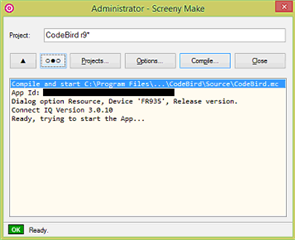

And here's another Tool for all Connect IQ developers:
Screeny Font Viewer and Editor
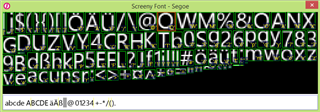
And some hints for you again...
...press 'F1' to view a simple help page. If you do changes (double click on character to view dialog), Ctrl+S will save the font file.