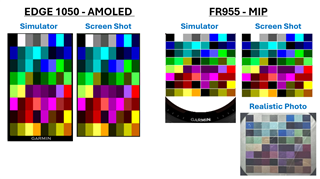I got fed up with the palette rendering on my MIP device. So I created a field to display all 64 fixed HEX values in a grid on all Garmin devices.
I have an EDGE 1050 AMOLED and a Forerunner 955 8-bit MIP.
The EDGE 1050 looks the same in the simulator, using the device snapshot feature, and to the human eye with a moderate backlight.
HOWEVER, while FR955's device snapshot looks the same as the simulator, it doesn't look the same to the human eye. I took a photo of the field's output and adjusted the photo so that this photo looks the same as it does in real life.
Disclaimer - I understand that different MIP devices render colors differently, so my FR955's display might not look the same as your Instinct or D2 or Venu.
Anyway, this might help some of you trying to pick contrasting colors that work well on an actual MIP display. For example, I need a nice light -vs- dark Orange. I can't use the simulator or a snapshot taken by the FR955... I need to pick from the photograph.
I sorted the HEX codes into color categories. Here is a table that shows which HEX value is rendered in the data field's grid positions. Grays, Blues, Greens, Purples, Reds, Yellows.
https://docs.google.com/spreadsheets/d/1h1FF_-jGhttxPTIl7FJHenJtREbh57LzgM3Ts9gGbuQ/edit?usp=sharing
Here is the field, once it is approved, in the next couple days, which will render these 64 HEX codes on every CIQ device.
https://apps.garmin.com/apps/ff11a00c-b563-45d5-9cff-c9feff6b5f5e