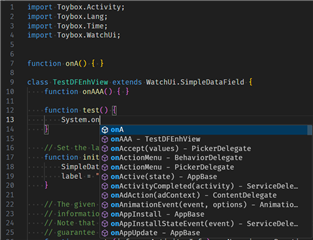Due to the fact that soon only SDK 8.x.x apps can be loaded into the store, I have now switched from 7.4.3 to 8.2.1.
I have to get used to the changed editor behavior, but what I really miss is:
A)
With 7.4.3 a text completion for variables and API was suggested. If I type “dc.fill”, for example, a context menu appears with all possible completions.
With 8.2.1 I have no suggestions.
Can I set this somewhere?
B)
After typing a line of code, it often remains underlined in red (i.e. typed incorrectly) although there is no error in the line of the code.
EDIT:
Meanwhile I found out that A) and B) works fine on code for small IQ apps.
But for datafields with a couple of thousand code lines it does not work.
(worked fine with 7.4.3)