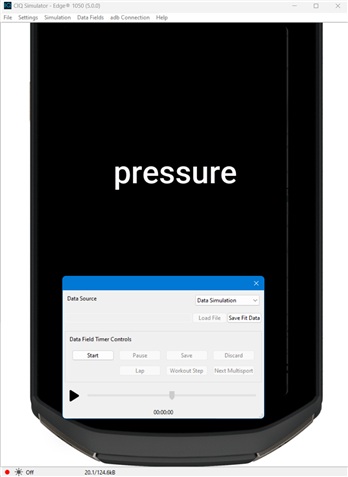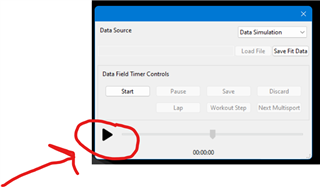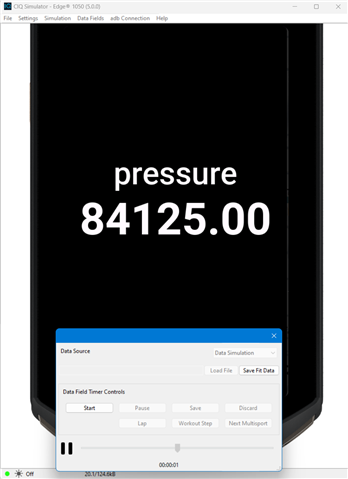I am attempting to use the Edge 1030 internal barometer pressure information within my Connect IQ app.
Connect IQ Device Simulator 7.3.0
I set up the test using:
---------------
import Toybox.Sensor;
private var _info = null;
private var _barometer = Lang.Float;
_info = Sensor.Info;
_barometer = _info.pressure;
System.println(_barometer) // this prints 'null'
------------
My problem starts when I want to test the _barometer object with an actual simulated value. I don't know how to do this.
Running: Simulation -> Activity Data
doesn't seem to supply the _barometer with an actual value.
If I change the above code to:
System.println(_barometer.toString()) // throws errors
Any direction on this would be appreciated. Relatively new to Monkey C and Connect IQ



 ) in Simulator > Activity Data. (Yes, the UI here can be confusing - this has been a problem since the beginning, even though the UI has changed quite a bit.)
) in Simulator > Activity Data. (Yes, the UI here can be confusing - this has been a problem since the beginning, even though the UI has changed quite a bit.)