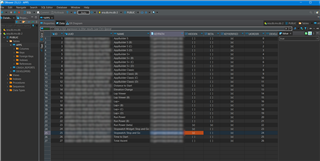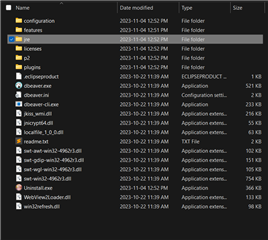I had a beta-datafield on the store - just for my own needs and testing, and I had added it to ERA (yellow colored).
Just released the official datafield (for everyone) and deleted the beta datafield from the store.
Now I can't get rid of the beta version in ERA.
-When I call the app: "App not found on store!" - what seems to be logical
-When I try to hide th datafield: "Developer key not valid!" - can't be, because the datafield was deleted.
So, it seems I can't get rid of this beta datafield in ERA... or is there any suggestion?