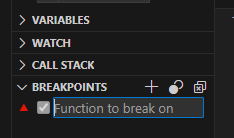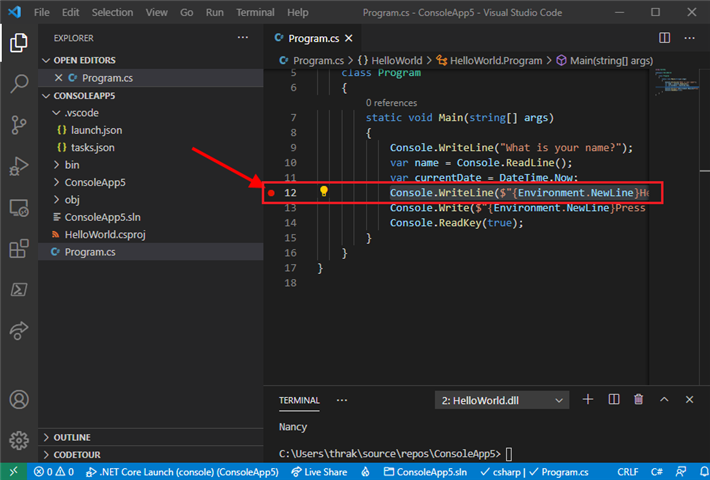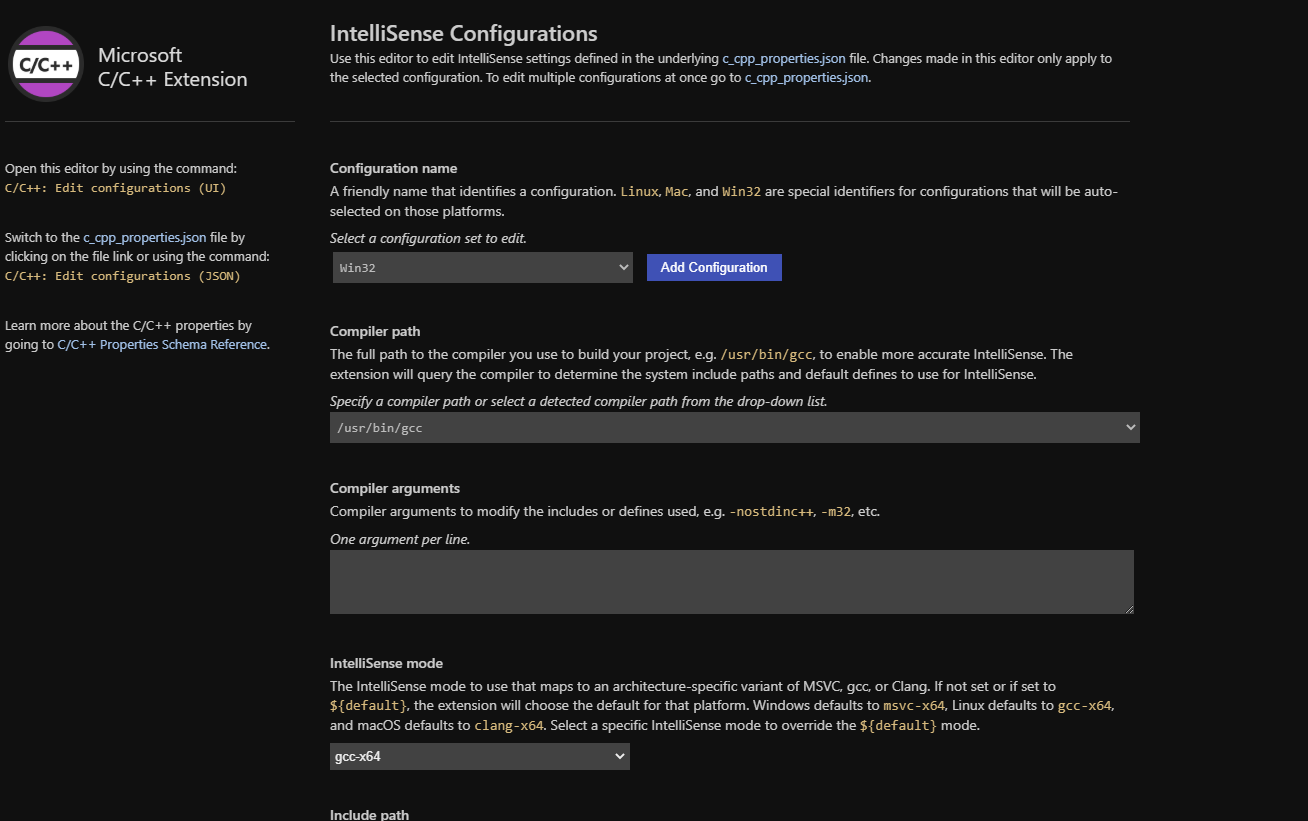I just started using Visual Studio Code a couple of months ago. I really like it, after years in Eclipse.
It seems to be missing the Manifest Editor that Eclipse has, but not a big deal. I can manually edit it. Am I missing something?
I've gotten away with coding and using "println" to debug. Time to step up my game. Any quick tips on how to run code and have it stop (breakpoint) when a specific variable changes value to any new value, or changes to a specific value? I'm sure this is a basic capability of VSC, just have never done it. At first glance, the breakpoint feature seems to want a function, not a variable.
Thanks!