I'm using watchface which is battery optimalized so does not refresh circle every onUpdate but one per 5min. After coming back to watchface from previews/widgets the circle is full white. It's not happening when coming back from activities or menu.
I'm using watchface which is battery optimalized so does not refresh circle every onUpdate but one per 5min. After coming back to watchface from previews/widgets the circle is full white. It's not happening when coming back from activities or menu.
If I've said this once, I've said it 1000 times. When onUpdate() is called, you always want to redraw everything. Different devices behave differently and the sim doesn't show the differences,…
Instinct devices only have 2 colors - black and white LT_GRAY shows as white, DK_GRAY, black, for example.
If you want a font smaller than xtiny, you need to create your own custom font, but understand…
If I've said this once, I've said it 1000 times. When onUpdate() is called, you always want to redraw everything. Different devices behave differently and the sim doesn't show the differences, and on real devices things like notifications or toasts can be shown and your watch face doesn't know what part of the screen needs to be redrawn.
in low power (most of the time), onUpdate is only called once a minute.
The only time it's safe to only update part of the screen is in onPartialUpdate()
Hi. Could you provide some insight on how to give different shade and font size on MIP devices, such as Instinct 2x? I already tried Graphics.COLOR_LT_GRAY, but it seems that the result is the same as white. Also would like to have smaller font than Graphics.FONT_XTINY. I highly appirciate your support
Instinct devices only have 2 colors - black and white LT_GRAY shows as white, DK_GRAY, black, for example.
If you want a font smaller than xtiny, you need to create your own custom font, but understand that on the actual device, it might be hard to read anything smaller than xtiny.
You may find the Connect IQ device reference page useful when it comes to determining the screen shape, resolution and number of colors supported by a device
https://developer.garmin.com/connect-iq/reference-guides/devices-reference/
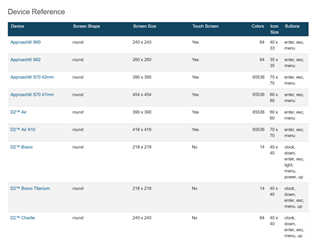
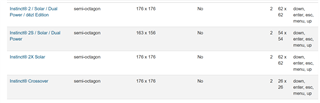
Some of this information is also available in the SDK's devices folder (on Windows, %APPDATA%\Garmin\ConnectIQ\Devices). This folder contains a subfolder for each device, and each device has a file called compiler.json that contains display information (amongst other things.)