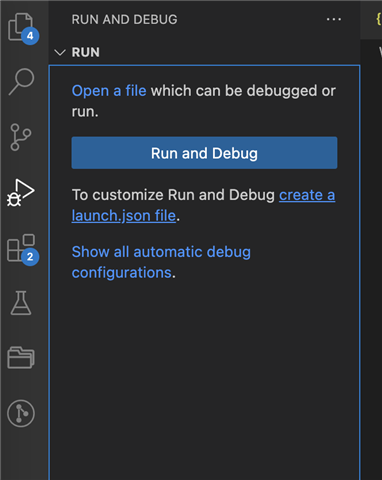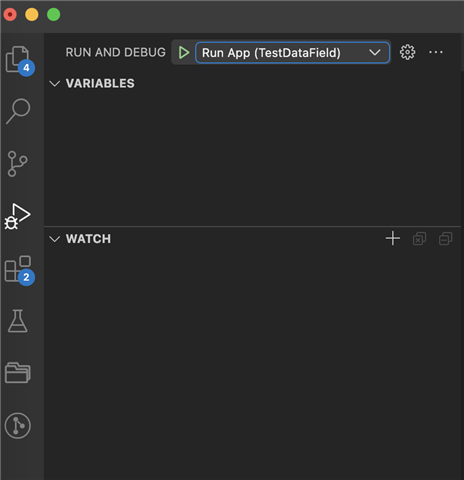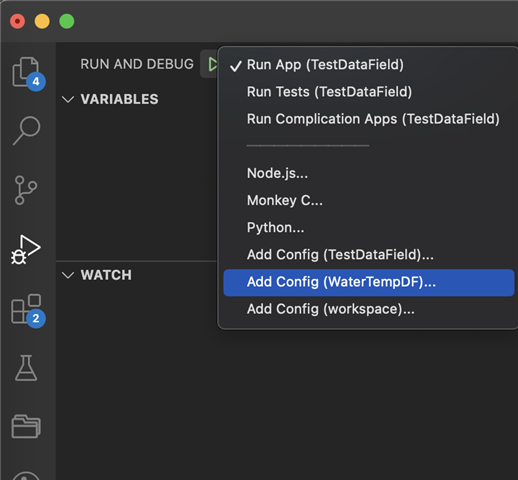Dumb User Question...
I've converted over to VSC. Everything is working. I'm starting to add my Eclipse Projects over as needed. Using Add Folder to Workspace. I can edit/run/export projects.
But what I can't seem to figure out is how to select a folder to be the active folder. It appears (to me) that RaceGauge is selected. But when I Run -> Run Without Debugging... it is firing up my Dashboard project. Surely a simple CTRL key or something, right? How do I switch the project I want to run and/or export?
Thanks!