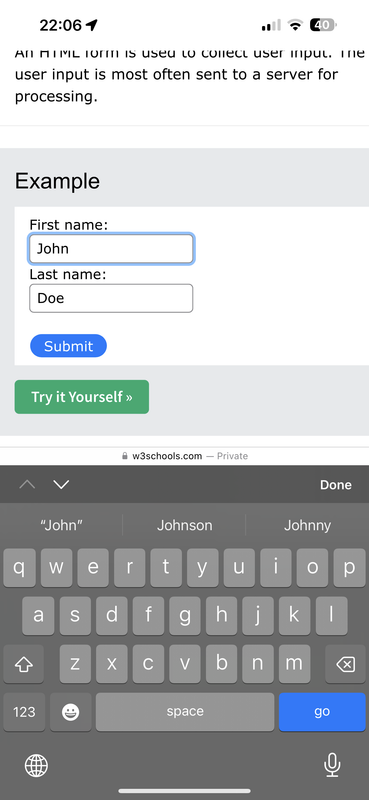I am expanding the functionality of my watchApp with Settings and am having trouble working out how to document them.
The following screenshot from my iPhone, (using a Debug app store download version of the app) shows three user options after entering new values: "Save", "Done" and "Go"
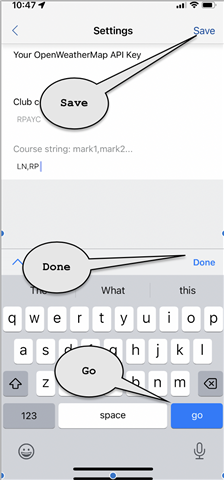
Can anyone explain - in user-language- which button to use and what they mean?