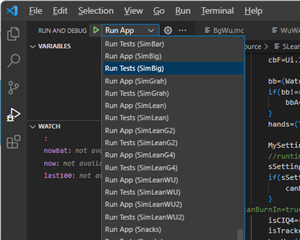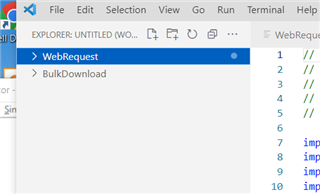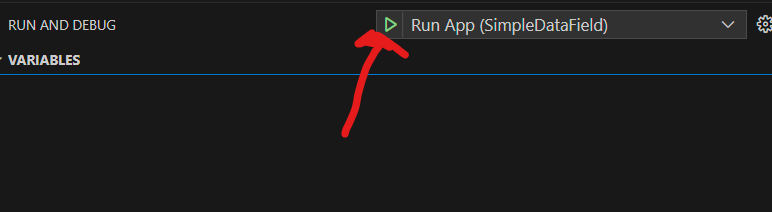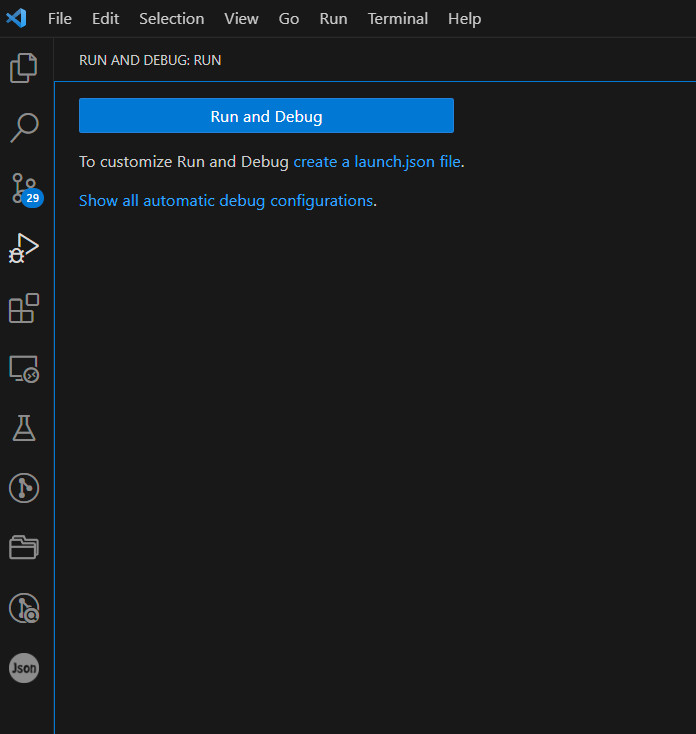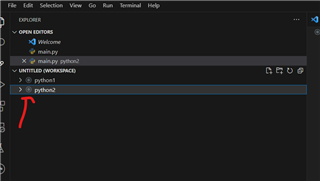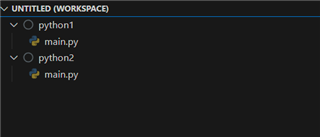I'd like to be able to do work with Eclipse as I figure out how to use VS Code (tried working with multiple projects yet in VS Code???).
I understand that Eclipse is no longer supported, but is there a way to get the last plug-in back ?
Doing an update in Eclipse removed the ConnectIQ plug-in.