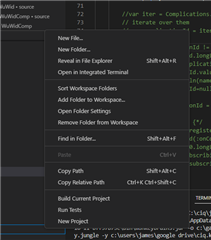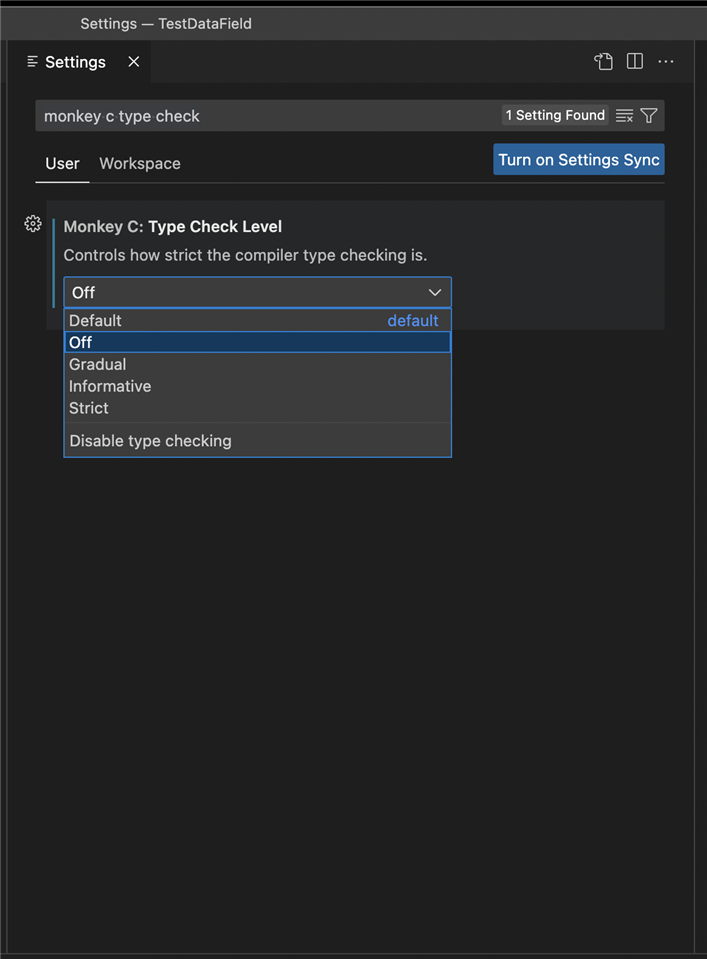Hi, I want to transfer all my projects to the VS Code Extension. I installed VS Code successfully and opened an old project (any .mc file). Then I hit F5 and get this:
Connect IQ project has not found. Be sure your project has a monkey.jungle file...
All my projects have jungle files. How can I get this beast running again?
Thanks for supporting.