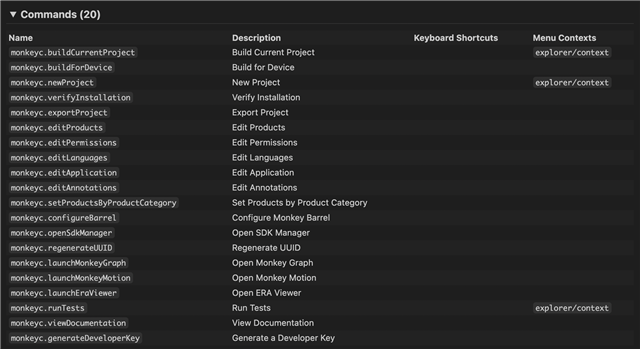If I select Run > Start Debugging or Run Without Debugging in VS Code 1.63.2 on Mac the first time I can choose a device from the products list.
But if I select Start Debugging or Run Without Debugging the second time it shows no device list and the simulator starts with the last selected device. I have to restart VS Code every time I want to test another device.
The same is true when I choose Run and Debug from the Run and Debug section.
The solution provided in this thread does not work for me: forums.garmin.com/.../general-vs-code-usage-questions
How can I select another device from the products list to run in simulator without restarting VS Code?