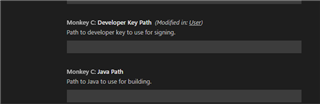Hello.
I am starting to use VS Code instead of Eclipse.
I can do everything i did with Eclipse.
I have only one problem.
When I use the export project function it takes more 30 minutes, while with Eclipse it takes two minutes.
How can i solve?
Thank you.