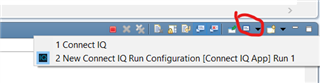Is there any way to make some automatic UI tests (without writing them inside the code)?
Idea 1
I'm thinking about something like following:
- start the SIM and switch a list setting every x seconds
- after this test, switch to the next supported device (or to the next device inside a test cases defined devices) and repeat this
Anyone does something like this automatically? Maybe via a script (I've not seen any script support for the SIM yet though).
Idea 2
Alternatively, define settings with a script (e.g. a settings.xml file), start the SIM with this setting file and automatically export a screenshot.
Why?
I want to test all my data fields on all supported models - exporting screenshots automatically would be a great help. I would not care about speed, I can let this test run and then check the screenshots to find UI problems whenever the test is finished.
I'm open to any alternative idea as well...