Apologies for this newby question.
In preparation for installing the 3.1.0 Beta SDK, I inadvertently re-installed the Eclipse CIQ plugin, and now I only have the 3.1.0 SDK in my SDK manager:
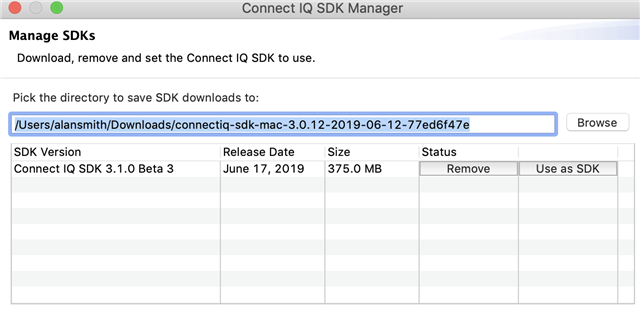
I need to be able to return to 3.0.12 to release my app.
Eclipse is still using 3.0.12 because I have not yet taken the "Use as SDK" option on 3.1.0
My question is: how do I get my production 3.0.12 SDK back into the SDK manager. It, and previous SDK's are still in my default Downloads directory.

