At long last Connect IQ 3.1 is here! Here are some of the new features it brings to the table:
- Exception Reporting: Access crash logs from the field and fix issues faster
- Animations: Use the new Monkey Motion tool to add animated clips to your apps
- Bluetooth Low Energy: Write apps that communicate with Bluetooth Low Energy (BLE) peripherals
- Relative Positions in Layouts: Use percentages in layouts for coordinates to make layouts that scale across a range of products
- Expanded Storage: Store more information on device.
- Wi-Fi in Device Apps: Use the new Communications.SyncDelegate to download content over Wi-Fi
- ANT+ Manufacturer Pages: Access manufacturer pages of connected ANT+ peripherals
You may have noticed we also launched some products the past few weeks. I’d like to take a moment to talk you through some of the products and new features.
vívoactive® 4/4S – The vívoactive 4 and 4S are the natural continuation of the vívoactive line. There are two sizes (small and regular) both of which have the latest Elevate sensors and support music. The one button version has been updated to have two buttons on the right side; one for start/stop and another for back.
fēnix® 6S/6 – The fēnix 6s/6 are successors to the fēnix 5 series. There are two sizes (small and regular) with the latest Elevate sensors.
fēnix 6S/6/6X Pro – The fēnix 6s/6/6X Pro are successors to the fēnix 5 Plus series. There are three sizes (small, regular, and Shaq) with the latest Elevate sensors and all support music. The 6X Pro Solar adds a solar cell to allow charging while operating outside.
Venu – The Venu is a new variant of the vívoactive 4. In addition to the latest Elevate sensors and music, the Venu is the first Garmin wearable to feature an AMOLED screen. This is the most beautiful screen ever on a Garmin watch but introduces new considerations for your apps.
Legacy Series – These are vívoactive 4 and 4s units branded with Marvel content. For all intents and purposes consider them vívoactive 4 and 4s units.
Here is a technical breakdown of the devices:
|
Feature |
vívoactive 4S |
vívoactive 4 |
fēnix 6S |
fēnix 6S Pro |
fēnix 6 |
fēnix 6 Pro |
fēnix 6X Pro |
Venu |
|
Screen |
MIP |
MIP |
MIP |
MIP |
MIP |
MIP |
MIP |
AMOLED |
|
Resolution |
218x218 |
260x260 |
240x240 |
240x240 |
260x260 |
260x260 |
280x280 |
390x390 |
|
Icon |
36x36 |
43x43 |
40x40 |
40x40 |
40x40 |
40x40 |
40x40 |
40x40 |
|
Colors |
64 |
64 |
64 |
64 |
64 |
64 |
64 |
16 BPP |
|
Music |
Yes |
Yes |
No |
Yes |
No |
Yes |
Yes |
Yes |
|
Maps |
No |
No |
No |
Yes |
No |
Yes |
Yes |
No |
|
Inputs |
Touchscreen |
Touchscreen |
Buttons |
Buttons |
Buttons |
Buttons |
Buttons |
Touchscreen |
|
Widget Glances |
No |
No |
Yes |
Yes |
Yes |
Yes |
Yes |
No |
|
Watch Face RAM |
96K |
96K |
96 KB |
96K |
96 KB |
96K |
96K |
512 KB |
|
Data Field RAM |
32 KB |
32 KB |
32 KB |
128 KB |
32 KB |
128 KB |
128 KB |
32 KB |
|
Widget RAM |
512 KB |
512 KB |
64 KB |
1 MB |
64 KB |
1 MB |
1 MB |
512 KB |
|
App RAM |
1 MB |
1 MB |
128 KB |
1.25 MB |
128 KB |
1.25 MB |
1.25 MB |
1 MB |
|
Music RAM |
512 KB |
512 KB |
N/A |
512 KB |
N/A |
512 KB |
512 KB |
512 KB |
|
Glance RAM |
N/A |
N/A |
32 KB |
64 KB |
32 KB |
64 KB |
64 KB |
N/A |
|
Background RAM |
64 KB |
32 KB |
32 KB |
32 KB |
32 KB |
32 KB |
32 KB |
64 KB |
The fēnix 6 and Venu introduce some features we did not cover at Connect IQ summit that are only available in the 3.1 SDK. Lets talk about them briefly.
Widget Glances
The fēnix 6 series introduces some changes for widgets that will permeate across the Connect IQ ecosystem. The widget loop is converting from a carousel to a list presentation, which will make it much faster for users to navigate their information. When the user clicks on your glance, it will launch into the foreground.
To support this new behavior, CIQ is introducing in 3.1 a new glance background type that allows your widget to update its glance presentation behind the scenes.
- Implement getGlanceView in your Application.AppBase instance
- Implement an instance of GlanceView that renders the base view
- Adapt your first page on Fenix 6 products to be the click in page instead of the base page.
AMOLED
The Venu is the first Garmin watch with an AMOLED screen. Your apps now can have breathtaking presentations of information and gorgeous imagery, while still retaining days of battery life. However, now that we have given you all these gorgeous colors, could you, like, not use them?
Please?
Here is the challenge with AMOLED – every pixel draws power. If you want your apps to fall within the regular amount of battery life, you want to have as much black on screen as possible, especially in screens that are showing activity information. You’ll notice that with most of the native applications, black is the new black. It’s okay to work a periodic splash screen or gradient into your apps – make the app look great! – but for screens that are supposed to show constantly updating data, the blacker the better. Also, if you have header and footer gradients, try to have the darker parts at the outer edges.
Just remember this handy guide when doing app layouts for Venu:
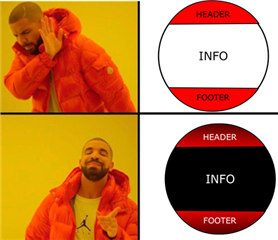
AMOLED Always On Watch Faces
Always On watch faces behave differently from MIP to AMOLED. With MIP screens, you can use View.onPartialUpdate to update a portion of the screen every second. With AMOLED screen, this is no longer allowed. Instead, when WatchUi.onEnterSleep is called, you are allowed to render a watch face that must obey the rules of the AMOLED burn-in
protector:
- No more than 10% screen pixels can be on
- No pixel can be on longer than 3 mins
Ways you can prevent burn in are by drawing the time with a thin font, shifting the time every minute as not to repeatedly leave the same pixels on, and not having static tick marks that leave the same pixels on.
Note that watch faces can detect whether a product has screen protection enforced by checking the value of DeviceSettings.requiresBurnInProtection.
Note about AMOLED Resources
The default color depth for the Venu is 16 bits per pixel, similar to Edge products. If you do not use the <palette> option when importing resources, be aware that your images will grow in file size, and by proxy take a lot longer to download to the device. You can also add the attribute compress="true" to your image resources, with the trade offs that images may take longer to load and compression is not available on Connect IQ 1.x products.
Start Today
New Features. Better Tools. New Devices. Get the SDK today and make your apps dance and sing.

