Note: this post is outdated. Please, head over to the updated Catalyst setup guide.
Thanks for your interest in the upcoming Catalyst-based Tacx Training app! Through Mac Catalyst we're bringing the mobile Tacx Training experience to macOS. This means it has all the features and design you remember from the iPhone and iPad client.
The goal of the (internal) test is to pinpoint areas of the app that need to be improved and to uncover bugs. We could really use your help with this!
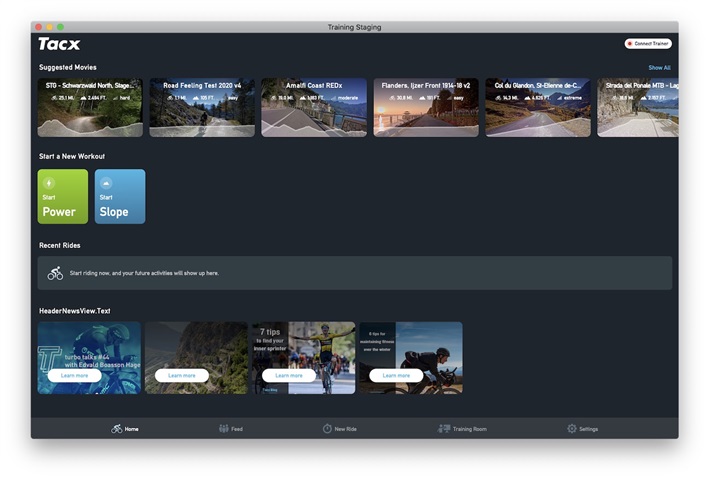
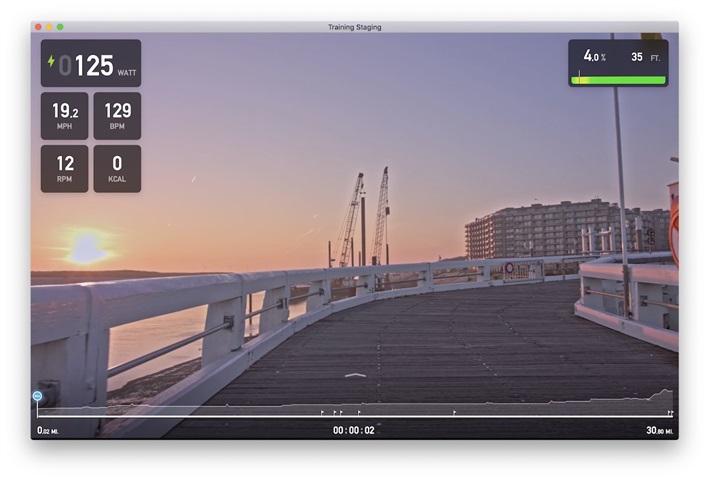
Download
Eventually the app will be available from the Mac App Store. Until that time, you can download the latest release from App Center. You'll be notified of updates via email.
Visit the App Center Download Page.
Can't access the download page? Contact Boy or Tom to be added to the appropriate App Center Group.
Setup
For all the videos to work properly, sign up for a (free) subscription. Follow Tom's guide to get that setup.
Known Issues
There are a number of known issues with the current release. If you encounter an issue that's not yet on the list, let us know in the comments below.
Rogue layer
When you start a training, you'll encounter a screen that has a layer on top of it. Depending on the dimensions of the window, it will block access to the buttons. Simply resize the window to make the layer disappear.
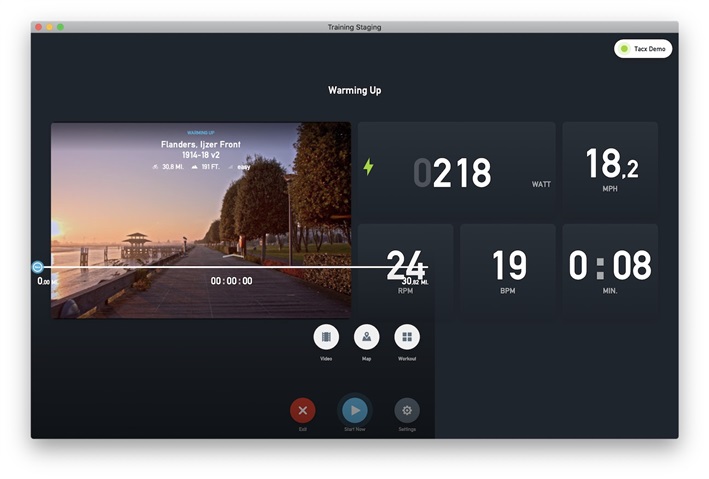
Font and UI element sizes
You'll notice that fonts and UI elements appear small. This is a known issue that we plan to resolve.

