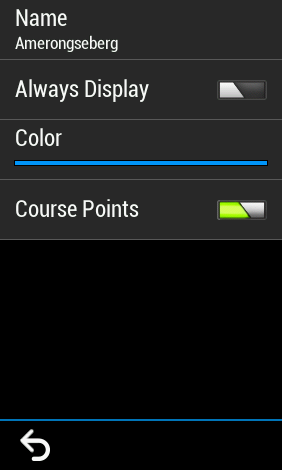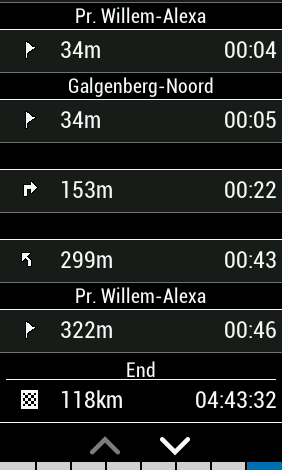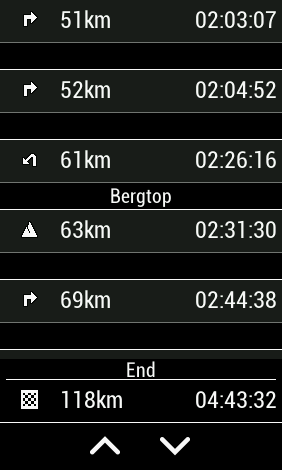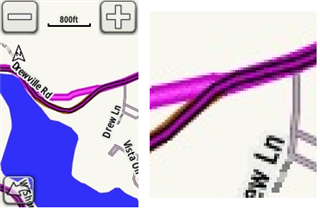With SW version 9.0 (I'm not sure if previous versions had this too) it is possible to activate a screen with Course points combined with the navigation. This can be activated with an option in the Settings option of the Course menu for a specific course. (Load the saved course and select the Settings option)
When creating a course with Garmin Connect, you can add a Course point (like Water or other POI). After transferring this course it becomes a saved course on my Edge 1030.
If you activate the Course Points option in the Saved Course on the Edge it does not show only the added Course point but also the navigation points (as being Cours points). You get a very long list of Course points. I was used to see only the created course points and the distance to them. Now I have to scroll through all the course/navigation points before I see the added course point.
I like the option to activate the Course Points screen, but I want the option to see only added course points and not the navigation points.
Is there a way to see only my added course points?