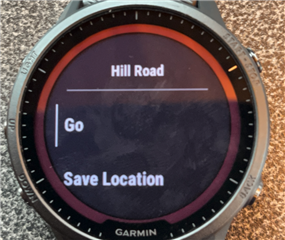Ok, so there is 13.21 firmware.
Main change for me was possibility to pan/zoom from the maps screen directly (as on oryginal Epix). It has been implemented.
But... what then? i cant see possibility to choose to navigate to a point from that screen (like on epix). So it is still partly useless.
Long press on start button does nothing. Short - changes pan/zoom type.
You can hotkey navigation, but it isnt it.
I am doing something wrong?