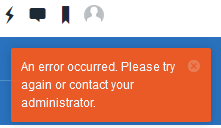I just started using my Edge 1040 for trail navigation (not realizing until now that it had that feature!). It has potential to be great, but the map is almost unintelligible because the same trails seems to be drawn twice, on top of themselves, but with slightly different lines. This is manageable (albeit annoying) when following a single trail segment, but confusing to the point of being useless at intersections.
For example, look at this screenshot:
This map is actually much clearer on the computer than on the Edge itself, but you can still see the rat's nest of lines for what is a relatively simple trail system IRL.Following the black, windy part is pretty obvious when riding; it's weird looking, but it's a single loop so you basically know where you are.
When you get to the intersection in the upper-right by that "62 to 57" label, though, which way do you go? How many trail actually intersect there?
I've been riding in new-to-me areas for the past month, and have made myriad wrong turns because the maps are so bad. To work around the problem, I've set the GPS to "Best Accuracy: Multi-GNSS Multi-Band" (at noticeable expense of battery life) and resigned to just riding a couple hundred yards at each intersection to see where my blue history line goes. When it's headed in the wrong direction, I turn around and guess again at the last intersection until I get it right.
My question is: Is there some way to turn off the "extra" set of trail lines so I can interpret the map more easily, especially at intersections?
There seems to be a high-res color-coded version of the trails, and a low-res same-color version. I think the former is probably TrailForks (after reading a blog post on their website about their cartographic standards for Garmin devices) and the latter are... baked in to the basemap? Overlaid by default? I don't know. Ideally, I'd like to keep the better copy of the trail lines - but I'd settle for the worse ones if that's what it takes to see a single line for each trail.
For reference, this double-line issue afflicts the map everywhere I've ridden in my area since I discovered the trail maps / navigation feature a month ago. So, I don't think it's just a quirk of just one trail system.
Thanks in advance for your help.