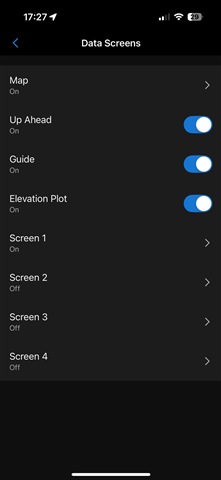I use my EPIX for trail running and always have a course loaded for each run. I know how to edit the data screens for the activity "Trail Run" of which I have 4 defined. When I select a course my data screens multiply to include 4 more - Climb Data, compass/course arrow, climb/descent graph and ETE/ETA. If I have other features such as pace pro and points of interest on the course then 2 more data screens appear.
I was wondering how to edit these additional ones of if they are fixed and standardised when that feature is used. If they are fixed, I will edit my original 4 configured data screens to avoid duplication. But if they can be edited, where is this done on the watch or app. I can't find it anywhere. Thanks