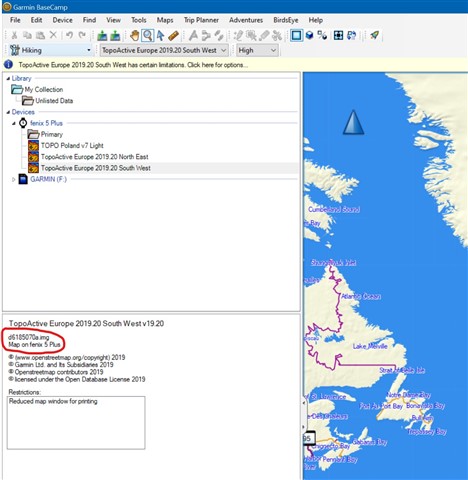To help some newer users I put together some info about dealing with problems. It is an updated post from Fenix 3 forum:
DATA BACKUP: It is wise to backup the whole /GARMIN directory of your watch before doing anything else, as some of the files (maps for example) will not be restored from the FW file or by Garmin Express if they get corrupted or erased!
Switch off(if hanged): hold LIGHT button for at least 25 seconds
Hard reset (for clearing problems with corrupted data, garmin logo loop, missing activities etc)
1. Power off the fenix 5 and wait for couple seconds
2. Press and release the Power button
3. Once the Garmin Logo appears Press and hold the Start and Back buttons.
4. When you hear the first beep (after couple seconds) let the Start (upper right) button go
5. When you hear the second beep (couple seconds after first beep) let the back (lower right) button go
6. The device will boot back up and you will be prompted to enter your profile information. You will have to reconfigure the watch, reload apps, watchfaces etc..
WARNING: It clears ALL user made settings, apps, watch faces, data fields, current activities, totals etc!
TIP: If you want to do a TOTAL hard reset when suspecting data corruption you can erase MOST data from the watch (on Fenix+ you cannot - at least at this moment - erase all the directories from /GARMIN folder, some remain, also there is no way to FORMAT it like on earlier models)
After disconnecting the watch from you PC it will take relatively longer to restart but it will rebuild the data structure from backup (some user data will be also restored but NOT ALL, for example map files need to be manually uploaded from the backup).
TIP: If you are left with only English language after hard reset or formatting the watch then, you have to download other language files through Webupdater/Garmin Express or load them into the /TEXT
IMPORTANT DATA location and restore
based on https://support.garmin.com/en-GB/?fa...PZ6PboXu5Nf7d6 mentioned in fin.pimlico post below
LOCATION- contains Locations.fit file that stores saved locations
RECORDS- contains Records.fit file that stores personal records you have achieved
SETTINGS – contains Settings.fit file which stores user profile and certain device settings (it certainly saves settings for watchface, time, backlight, sound, GPS, GLONASS, etc)
SPORTS – contains each activity app as a separate file (I RECOMMEND REINSTALLING THE APPS AFTER HARD RESET AS SOMETIMES THEY GET CORRUPTED AFTER RECOVER)
TOTALS – contains Totals.fit file which stores device totals for time and distance
MLTSPORT - multiactivity file setting like Triathlon - omitted by Garmin in the description (AS STATED ABOVE I RECOMMEND REINSTALLING THE APPS)
If you want to RESTORE some of these files after hard reset you need to put them to a folder called:\ GARMIN\NEWFILES the watch does the rest
! NEWFILES is a hidden folder so you have to switch on visibility of hidden files/folders in your OS
! Note that you should ONLY copy files from backup folders, don't create subolders in NEWFILES folder
! I have not tested yet if you can restore all the data listed above, some things like restoring VO2Max did not work on earlier watches!
MAP FILE LOCATION
To check which maps are installed
Settings->Activities&Apps->Map->Map Settings->Map->Configure Maps.. there you can choose which maps from the watch you want to use for the Map activity.
In my watch it shows:
- Worldwide DEM Basemap, NR
- TopoActive Europe East 2019.10
- TopoActive Europe West 2019.10
The actual files in the /GARMIN directory (european version) - make a BACKUP from your watch
gmapbmap.img - 46,8 MB - the worldwide base map
gmapdem.img - 919 MB - worldwide DEM data (Digital Elevation Model)
gmapprom.img - 2,09 GB - TopoActive Europe map (part 1)
gmapprom1.img - 3,78 GB - TopoActive Europe map (part 2) NOW IT SHOWS IN MY WATCH AS: D6185060B.img
gmapsup1.img (also 2 and 3) - the golf course files
If anyone erased the maps from the watch you can download it from here (Topo Europe Maps):
http://www.mediafire.com/?1pvmhbx0cq3ou
Also remember you can use freeware maps - *.img file should be put in /GARMIN directory
Force firmware reinstall
As it seems to be (second to 'master reset') the marvellous cure to all problems (at least from Garmin's support point of view :D ) this is how you do it:
1. You have to download Garmin's Webupdater which is located here:
http://www8.garmin.com/support/colle...t=999-99999-27
2. Install the app, connect your watch, run the app
3. Click to the point where it says you have the newest firmware and asks if you want to reinstall it
4. Reinstall it (it will download to the watch), disconnect the watch and then choose yes when it asks you to install the update.
Firmware downgrade
Since the first BETA’s we always have the ‘system backdate file’ (gupdate.gcd) which you can load into /GARMIN directory to downgrade the firmware.
You can also try to download older firmware from this LINK
WARNING: I had a problem after trying to downgrade from firmware 4.xx (don't remember exactly which I had then) to 3.1.. after downgrade the watch was not recognized by Windows and nothing helped until a week later it OTA updated at night to firmware 5.0 which fixed the problem. So downgrade to last official firmware is perfectly safe, going further back seems to be risky.
Bluetooth connect procedure
Probably most of you know it but if someone missed it, remember that if you want to connect/reconnect the watch to the phone you have to do it through the Garmin Connect App - NOT through the BT device menu!
If you need to reconnect, erase the watch both in Garmin Connect App and in the BT device menu in phone, then try the connection procedure all over again.
ANYONE HAS SOME OTHER IMPORTANT INFO TO ADD, WRITE BELOW AND I WILL UPDATE IT!