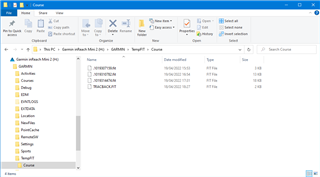The Mini 2 TracBack feature seems useful, but it remembers my first location from when I activated it. The manual does not show how to clear the TracBack track. A reviewer said it would happen automatically. Searching through all of the Navigation and Settings menus, I came up empty. I updated the software on 4/16/22, so I’m current. Anybody know how to clear it for the next ride/hike? Thx, Russ.