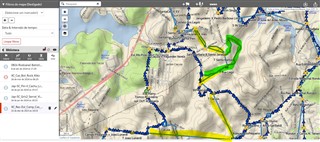Hi all,
When I look at tracks in a collection on Garmin Explore web, it only shows straight lines connecting the points sent by my InReach Mini 2 on the day I was walking.

On the iOS Explore app, it shows the detailed tracking (which I enabled on the device) which is what I want to see for exporting purposes, on Garmin Explore web.
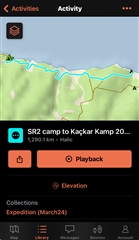
Any help would be appreciated.
Thanks a ton,
Marcell


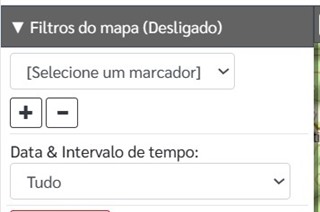
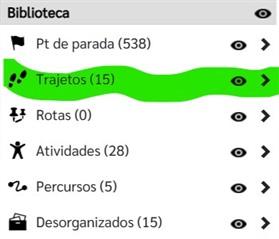
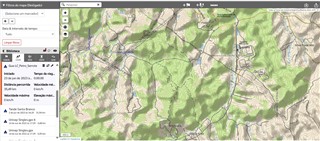


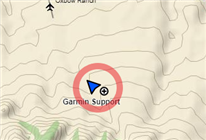
 .
.