When I am in Basecamp on my desktop I delete tracks from internal storage - but when I plug in my unit the next time they are still there listed in Basecamp (but are not on the unit)!
When I am in Basecamp on my desktop I delete tracks from internal storage - but when I plug in my unit the next time they are still there listed in Basecamp (but are not on the unit)!
Thanks so much genius eyelet! Goodnight.
Hi again Eyelet - long time no chat! I'm still having trouble with the Birdseye Mapping name appearing for each point on a route, even when I have renamed the list file and the route in it. I saved one as a .kml file to view on Google Earth - and on Google Earth it appears with the name of the Birdseye Mapping at each point (even though I renamed the route on the list file before sending it as a .kml file.) - so very difficult to view the map on Google Earth as it is covered with the writing. The section of Birdseye mapping I loaded into this file in Basecamp is called "Home Area OS 1.25k"
Thank you in advance!
ye
Hello 8350673
"Name appearing for each point on a route, even when I have renamed the list file and the route in it"
Remember a List is simply a list of waypoints, routes and tracks etc. Changing the name of a List cannot change the name(s) of any of its contents! The name of a Route is just that, the name of your planned route. Renaming it cannot change the names of any of the Waypoints that it is routed through either.
If you want to edit the Waypoint names, double click on your Route to open the Route dialog box. Then double click on an individual Waypoint to open the Edit Via Point dialog box and rename it. Just bear in mind that BaseCamp will not allow you to have two Waypoints with the same name and you will get an error message if it finds that name has already been used.
In Google Earth, the simplest way not to see the the Waypoint names all over the screen is to hide them! In GE, find your Route in the left hand panel and click on the small arrow beside the name. You will see two folders open up: one called Waypoints and one called Routes. Untick the Waypoints box and all the Waypoint names and points will be hidden.
Oh thank you so much Eyelet once again - that's v helpful. Sorry for delay - I couldn't see how to see your more recent answers, until i realised that there are 3 pages of questions and answers! I'm still not sure how to get to my questions anyway, apart from hunting in the Forum. I have just posted a question about the red "Ps" that have just appeared in left hand screen in internal storage following the update.
You're welcome. You can set a bookmark at the top right (third icon) of the Forum screen for any threads you are interested in finding again quickly.
Goodness - I really thought I had got the hang of all this! But now I have transferred a route to my GPS Map66s (a route done in a National Park, so it follows the paths exactly) - but on my GPS unit it doesn't follow the paths! See the photos comparing same area on GPS and on Basecamp on my desktop. Also, as in the other photo - is there any way to get rid of all the points saying "Lake District OS", as that is the name of my Birdseye mapping, as said before. Oh - the 3rd photo won't load - but you can see the blue markers on this second photo. Thank you!
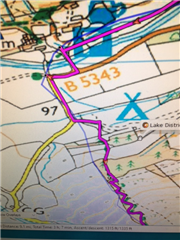

Not sure from your photos but if the same map was selected both in BaseCamp and on your device then it looks like your 66 is set in off road mode so it's just displaying point to point routing. Set your 66 to on road routing and it should then follow the route.
Goodness! How do I do that? Thank you though for replying. - oh don't worry - think I might have done it - will let you know! thanks. - oh , here i am 4 hours later and it says it's only "calculating 35%" so far?!!
“Is there any way to get rid of all the points saying "Lake District OS", as that is the name of my Birdseye mapping.”
If you want to remove all these points from your device screen, the easiest way is to use BaseCamp to convert your Route to a Track. When you upload the new Track to your device, it will just be shown as a coloured line, but of course this will not be routable with turn-by-turn instructions.
In BC, select your Route, double click to open the Route dialog box and click the Create Track button. Select your newly created track and send this to your device and it will be available in Saved Tracks - it will default to grey, but you can easily change this.
Thank you Eyelet99.