TY! Already thought that the 60fps option on my gopro would be useless. Is there any way to encode using NVENC?
I'm just curious... why are you using THIS as an editor for anything other than stuff from a VIRB camera with g-metrix or whatever is specific to this?
Have you tried other editors like Davinci Resolve, which is also free but much more useful?
I use this to generate overlays from the g-metrix data and then I'm off to other software.
So you generate the overlay with some "greenscreen" behind it and then insert the actual footage? I would do the same if syncing the location and overlay in Resolve wouldn't be such a hassle. I normally export the video from Virb Edit and then edit it afterwards.
Hello,
I've tried exactly what you have written upwards and I am getting this error when I enter that line into command prompt.

Hello aramezan,
Thank you for this post.
Did you find extra scripts to force the underlying ffmpeg app to Encode in H.265 (High-Efficiency Video Coding) of the new cameras?
on that XML you specify, I only see: <EncodingTechnology>eFfmpeg</EncodingTechnology> could it be that there is also a definition config file for that eFfmpeg?
Best regards
Hi, I tried your method, when I apply the promp command is shows me this error, My software garmin virb is still open, but doesnt work either when closed. Could you please help
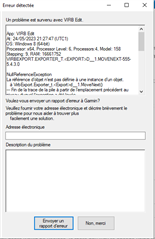
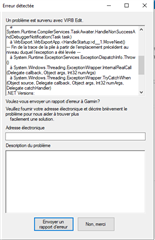
Also for some reason I had the option 4k60fps but it is no longer available
I made a batch file a while ago that will automatically edit the configuration file to my desired output resolution for Garmin Virb Edit. Feel free to give it a try. This saves me from having to hand edit the export settings file every time. I have it default to the same framerate as my GoPro, you should be able to change as desired.
https://github.com/vcbb10/CustomVirbExport
Usage: 1. Change these lines in the script to the desired output frame size and framerate. set HRes=5312 set VRes=2988 set FRate=30000 2. Use Garmin Virb to Export at "5.7k". 3. Click "Cancel" to cancel the export. 4. Run the script to insert the custom framesize/framerate and process. 5. Task Manager is automatically launched so you can monitor CPU usage until the export is finished.