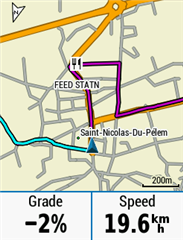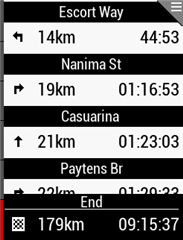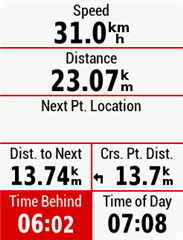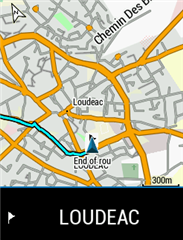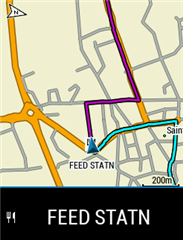On the navigation map that pops up when you approach a turning, how do you alter the two data fields at the bottom, ie Direction and time to go before the turn, I have searched every where and cannot find the settings unless it is well hidden. Both of them I have no use for, ie, I do not need to know if I'm heading South or North etc or the time given is pointless, when the map pops up and says I turn in 30 seconds, I know I am going to turn in that time, but that time is changeable as I may slow down, but more importantly, I have no way of knowing how far down a road to look that could be 30 seconds away to look for a junction, especially in a town.
Preferably, I would rather see "Distance to Next" as then, I know to look about 100 yards down the road for my turning and plan my speed etc to make the turn and speed etc will not affect that distance unlike time can be.
Also, can the distance that the navigation window pops up be changed, ie, mine pops up every time at 0.3 of a mile and stays on which is too far away, all it does is obscure the data fields I want especially when I am pacing a fast ride and is a nuisance as I then have to get rid of the navigation map by pressing the buttons and breaks the rythmn of the pace.