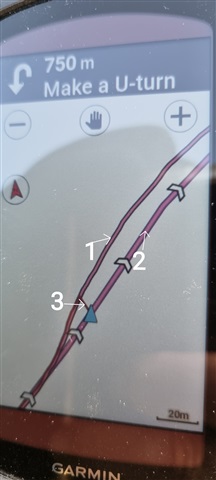
Hello everyone,
While I am navigating with the 1040 SOLAR I see 3 lines (tracks?) on the screen,
this confuses me a lot while navigating on a recorded course.
What is the explanation for each line?
1) Your course (no TBT, no direction arrows, but chevrons if 2 disabled)
2) Associated route to 1 along mapped and nearby roads and trails (with TBT messages and direction arrows. Can be disabled)
3) I think is because of "Lock on road" feature. Unfortunately disabling it, currently not working, wich causes a lot of confusion and problems if you take a not mapped path. For me, the greatest bug.
Am I wrong?
I just had first ride with my Garmin 840 and had same questions.
How do you disable the TBT? I went through all the menus but couldn't figure it out.
And it seems that Garmin 840 also has this lock on road bug. This is ridiculous! Completely useless for offline usage if you want to follow a course.
No, it's not "Always Show Track"
On the 1040 you go to Navigation > Courses
Press the Vertical Three Dot Options button on the top right of the screen
Disable the "Turn guidance" switch
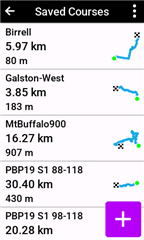
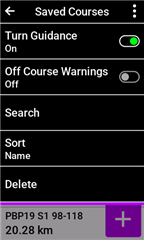
The Disable/Enable applies to all courses but some functions like new software versions / resets can default the switch back to On so check it before rides.
...I could be wrong though
Yes, see "Activity Profile > Navigation > Navigation Prompts" and
"Activity Profile > Navigation > Map > Guide Text" for "Hiding" navigation prompts
Also review the many forum posts regarding "Course Point" navigation as an alternative to "Turn Guidance". Without "Turn Guidance" you can continue to just follow the route line for a loaded course and if Course Points are available you get symbols on the map, and bottom of screen notifications and data fields with distance to next (CRS PT Dist) etc.
There has been 1040 software errors in earlier versions there the "Turn Guidance" switch was ignored and always ON, hopefully past but with garmin software you never know if it might return.