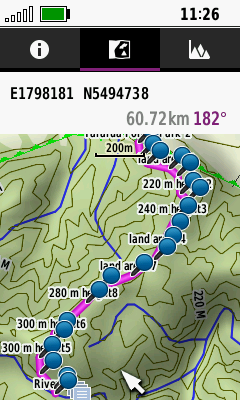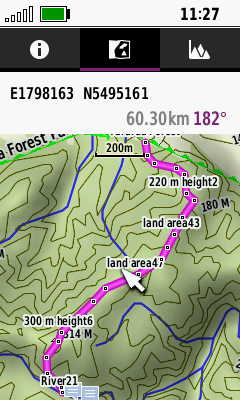I have made routes via Base Camp. In Base Camp the route "points" are effectively dots and the route is visible.
On the GPSMAP 66i these dots become pins that at many scales completely obscure the route.
Can their display be turned on/off or reduced in size?
If not, I'll put in a change request.
- Carl Knight.