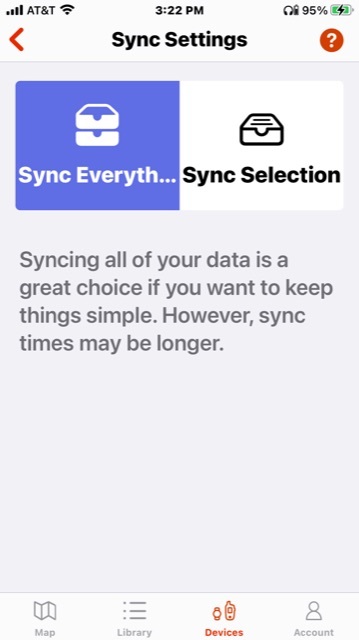I typically have four or so activities per day that are recorded by my Tactix 7 Pro Ballistics Edition, and they show up in both Connect iOS and Connect Web. However, Explore iOS is missing many of them.
For example, Explore iOS shows one activity on 5/22 (there were five on that day), nothing on 5/23 through 5/27 (there were several activities on each of these days), one on 5/28 (there were two on that day), and nothing after 5/28.
I have Explorer configured to sync everything, and I have tried clearing the sync history to force a full sync. I have also tried uninstalling and reinstalling the app.