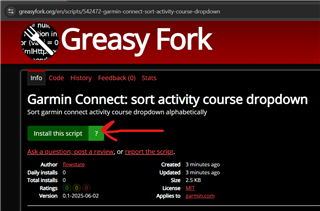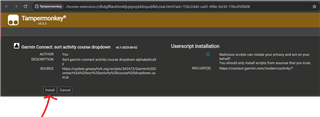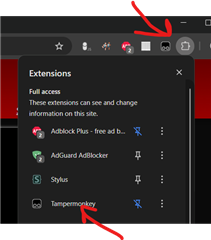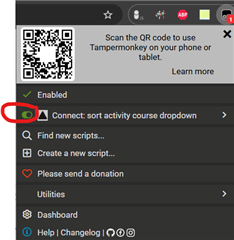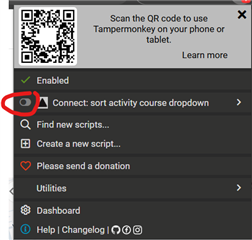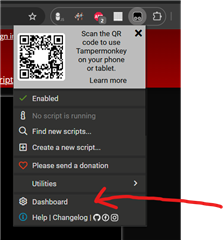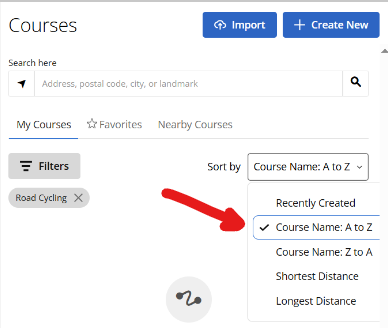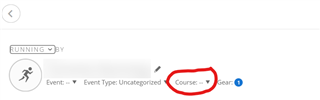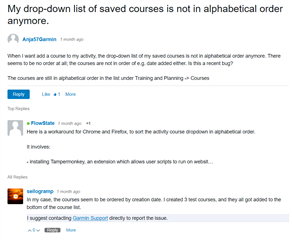When I want add a course to my activity, the drop-down list of my saved courses is not in alphabetical order anymore. There seems to be no order at all; the courses are not in order of e.g. date added either. Is this a recent bug?
The courses are still in alphabetical order in the list under Training and Planning -> Courses