I'd like to show an anomaly to my cardiologist and the screen prints are very faint.
claude.ai says ther should be a download icon but blowed if i can find it.
Unfortunately there is currently no simple way to export the HR data in a form that would be easy to use.
You can export it from the page https://connect.garmin.com/modern/settings/accountInformation - see the function Export Wellness Data, but the data often comes in dozens of files (a separate file for each syncing during the concerned day), and it is in the FIT file format, so you need an external app for viewing or exporting it. For example https://www.fitfileviewer.com/
Another possibility is using browser's DevTools (F12, or Ctrl-Shift-i in most browsers) - load the page with HR for the concerned day in the main browser window, and the search for "dailyheartrate" on the network tab. The data comes in JSON file format, that can be converted relatively easily for example to a CSV or Excel file.
Otherwise, if you just want to make a screenshot of some anomaly, that is not well visible on the screenshot of the all-day HR graph, zoom the section by selecting the concerned part of the chart with the mouse, and do the screenshot once zoomed.
claude.ai says ther should be a download icon but blowed if i can find it.
I think it used to exist but it's been removed. As trux mentioned, the exported file(s) wouldn't be easy to work with, anyway.
When did this anomaly happen? If it's within the last two weeks, you're in luck.
If you have have an iPhone or iPad, you can export Connect data to Apple Health, including all-day heart rate.
https://support.garmin.com/en-CA/?faq=lK5FPB9iPF5PXFkIpFlFPA
Heart Rate
All-day heart rate recorded by your Garmin watch will be displayed in Apple Health. Time activities however, will only display high and low heart rate values. This may result in heart rate graphs for activities from Connect showing as "Chart Unavailable" in the Apple Activity app.
...
Once sharing is enabled, the Health app will only display previously recorded data from up to two weeks prior to the sharing being enabled.
Once you have your HR data in Apple Health, you can look at this thread for some ideas on how to export the data and/or share it with your doctor, including an app called Health Reports that can export to CSV or make a PDF for printing:
https://discussions.apple.com/thread/255504486?answerId=260225583022&sortBy=rank#260225583022
[https://apps.apple.com/ca/app/heart-reports/id1448243870]
If you have an Android, you could try Health Sync. Of course here I am assuming that you sync your data from Connect to Samsung Health or Google Fit, and that those platforms will have a way to export the data in a way that's useful to you.
EDIT (2025-03-14): Updated script with better error handling, like when no data is available for a given day
I created a script to download a CSV file with your all-day Garmin heart rate data [for a single day].
First you have to install the script as bookmark in your browser. Once that's done, all you have to do is log into the Connect website and click the bookmark.
Installation [this is easiest on a computer but also works on mobile]
1) Open your favourite browser (e.g. Chrome, Firefox or Safari)
2) Open the script:
[https://pastebin.com/raw/6r7HYkDi]
3) Select all the text (CTRL-A on Windows / CMD-A on Mac). Copy the text to the clipboard (CTRL-C / CMD-C)
4) Open https://caiorss.github.io/bookmarklet-maker/
5) Click on the Code text box and delete the existing contents. Press CTRL-V / CMD-V to paste the script into the Code text box
6) Set the Title to "Export Connect HR" (or whatever you want).
7) Click the Generate Bookmarklet button. This will create a blue bookmarklet entitled "Export Connect HR", just below the button you clicked
8a) If you are on a computer:
Show the bookmark bar on your browser (CTRL-SHIFT-B / CMD-SHIFT-B). Drag the blue bookmarklet on to the bookmark bar
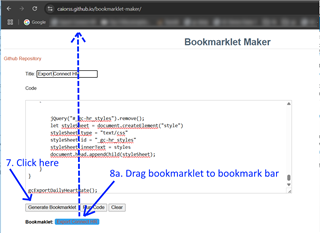
8b) If you are on mobile:
Select all the text in the Output box and tap Copy. Bookmark any site at all. Edit the bookmark, and paste the copied text into the URL field
Usage
9) Log into the Garmin Connect website: https://connect.garmin.com/
10) (Optional) Navigate to the date you want to see at Heath Stats > Heart Rate
11) Click the "Export Connect HR" bookmark.
12) Enter the date for the data you wish to export. If you are already on the Heath Stats > Heart Rate page, the currently viewed date will be filled in by default.
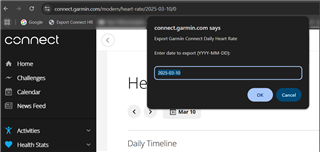
13) A modal will pop up with your HR data.
Click Download CSV to download a nicely formatted [*] CSV file.
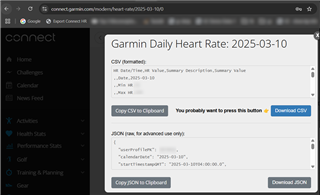
[* For example, the timestamps in the original data are not human readable or usable by Excel, but the CSV file has human readable dates/times which Excel is able to interpret.]
Now you can open the CSV file in Excel to view the individual data points.
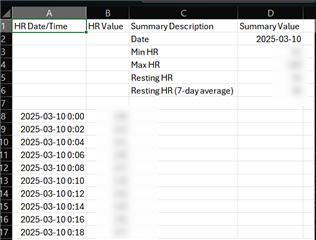
Note that the exported data will contain only one HR data point for every 2 minutes. [Outside of activities, HR data isn't recorded any more frequently.]
That is utterly superb, exactly what I wanted. Thank you so much, I must find out more about bookmarklets.
You're welcome, glad you found the script useful!
On a desktop browser, users can run javascript code (scripts) by opening the developer console and typing/pasting in the code. This isn't very user-friendly (it's intended for devs) and typically isn't possible on mobile (especially iOS).
Bookmarklets are a kind of trick to allow users to run javascript by clicking on a bookmark, either on mobile or desktop. The idea is that browsers allow code to be run via a special kind of url that starts with "javascript:". In the past, you could paste this type of url right into the address bar and the code would run, but this doesn't work anymore for security reasons.
However, you can still create a bookmark with such a url, and clicking on the bookmark will run the code.
For example, try this:
1) bookmark any site at all
2) edit the bookmark by typing the following text into the URL field
javascript:alert['hello world!']
[replace square brackets with parentheses, as the forum won't let me enter the actual code]
3) Click on the bookmark and an alert dialog will pop up which says "hello world!"
Given that a url has to be a single line and can't contain certain special characters, some work is required to convert complex multi-line scripts into a usable bookmarklet. That's where the bookmarklet maker mentioned above comes in. You paste in a normal javascript script, and it spits out a bookmarklet with the equivalent javascript: url.
So actually, the bookmarklet concept itself is the easy part. The more challenging part is to write a script that does what you want. Once you do that, converting it into a bookmarket is easy. The nice thing about bookmarklets is that they will work on any browser, desktop or mobile. In comparison, Chrome and Firefox extensions are more powerful and more user-friendly, but they don't work on mobile.
Good luck with your cardiologist visit. Hope everything works out for the best!