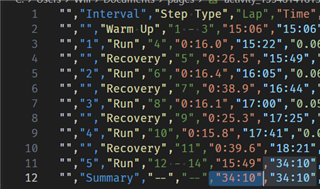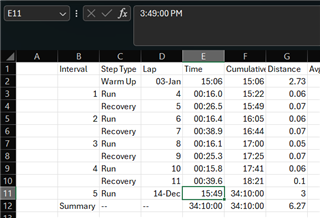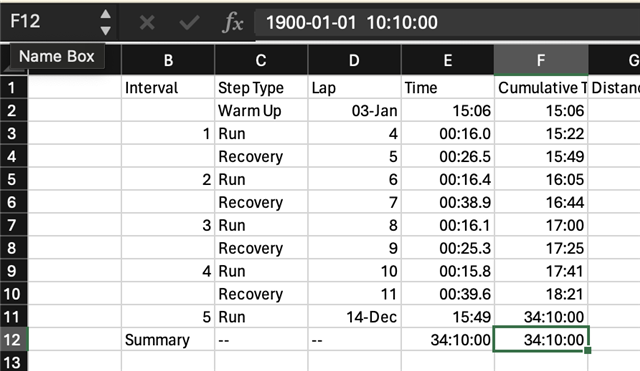When I export data from Garmin Connect web (https://Connect.Garmin.com) , the duration data of the activity becomes a time stamp. For example, i worked out for 1 hour and 5 minutes. In the export excel file this becomes a timestamp of 01:05AM. This is clearly incorrect.
Could you please suggest and workaround and (for the web developer: improve the export process)?
thanks
Ton