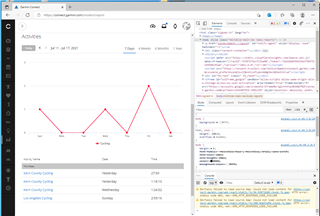hi, I have a vivosmart 4 and I would like, for personal statistics, to get all the health and wellness data in an excel format (stress, steps, heart rate, sleep, vo2max and floors up / down) is there a method? i saw i can download them in .fit but i can't find anything to convert it. thank you