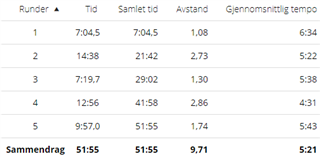When I export Splits to CSV an Excel file is created.
What I typically would like to export is a run consisting of some laps where time for each lap varies between 5 and 15 minutes, and the total time can be less or more than 1 hour.
The problem I have is when I use the the "Text to Colums" function in Excel. Then lap times less than 10 minutes are presented correctly, (as mm:ss,0), but lap times above 10 minutes are presented as hh:mm.
Tables below shows what the imported values looks like in Excel and Garmin Connect. At first glance the time numbers may look the same, but as stated above most numbers are in hours and minutes, not minutes and seconds.
Are there anyone that has seen and solved this issue before?
PS I have tried changing decimal delimiter from , to . but it did't make a difference.
| Runder | Tid | Samlet tid | Avstand | Gjennomsnittlig tempo |
| 1 | 07:04,5 | 07:04,5 | 1,08 | 06:34 |
| 2 | 14:38 | 21:42 | 2,73 | 05:22 |
| 3 | 07:19,7 | 29:02:00 | 1,3 | 05:38 |
| 4 | 12:56 | 41:58:00 | 2,86 | 04:31 |
| 5 | 09:57,0 | 51:55:00 | 1,74 | 05:43 |
| Sammendrag | 51:55:00 | 51:55:00 | 9,71 | 05:21 |
Same table but from Garmin Connect: