Has there been an update of the lap time export function? Up to last week, it worked satisfactorily, with a lay-out to open it correctly in Excel with European decimal & thousands separators.
Now, when opened in Excel several lines are missing, and when opened with notepad, the lay-out shows the data between " and a lot of spaces in the values:
before: 
after: 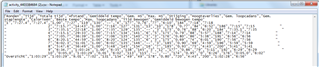
Why to change a winning team... ?

