I cooked up a browser script to do this. It should work in any modern browser on PC or Mac, and even on a phone or tablet.
It'll ask for a start date and end date, and give you download buttons for CSV…
If you open the network console while looking at a daily summary on Garmin Connect (e.g. [https://connect.garmin.com/modern/daily-summary/2021-04-14], you'll see one request that looks like this:
…Unfortunately the monkey-c links above now give 404s
You do not need any monkeys. You can pull the data directly from connect.garmin.com. And it was always so. Untill recently, it was enough…
Ah - a 2-year old question that remains outstanding ;-)
I asked support and we can only download a .fit file from the web site. Does anyone know a program that can read and make sense of such files?
The support people can't (and understandably won't) make any comment on third-party applications.
If you open the network console while looking at a daily summary on Garmin Connect (e.g. [https://connect.garmin.com/modern/daily-summary/2021-04-14], you'll see one request that looks like this:
The response is JSON data with 15 minute granularity:
e.g
[
//...
{
"startGMT": "2021-04-14T13:15:00.0",
"endGMT": "2021-04-14T13:30:00.0",
"steps": 86,
"primaryActivityLevel": "sedentary",
"activityLevelConstant": false
}, {
"startGMT": "2021-04-14T13:30:00.0",
"endGMT": "2021-04-14T13:45:00.0",
"steps": 461,
"primaryActivityLevel": "highlyActive",
"activityLevelConstant": false
}, {
"startGMT": "2021-04-14T13:45:00.0",
"endGMT": "2021-04-14T14:00:00.0",
"steps": 1038,
"primaryActivityLevel": "highlyActive",
"activityLevelConstant": false
},
//...
]
Similarly, if you look at the network console while looking at the steps report:
[https://connect.garmin.com/modern/report/29/wellness/last_seven_days]
{
"userProfileId": 5074031,
"statisticsStartDate": "2021-04-01",
"statisticsEndDate": "2021-04-07",
"allMetrics": {
"metricsMap": {
"WELLNESS_TOTAL_STEPS": [{
"value": 16373.0,
"calendarDate": "2021-04-01"
}, {
"value": 77.0,
"calendarDate": "2021-04-02"
}, {
"value": 11097.0,
"calendarDate": "2021-04-03"
}, {
"value": 16959.0,
"calendarDate": "2021-04-04"
}, {
"value": 1757.0,
"calendarDate": "2021-04-05"
}, {
"value": 3864.0,
"calendarDate": "2021-04-06"
}, {
"value": 13754.0,
"calendarDate": "2021-04-07"
}],
"WELLNESS_TOTAL_STEP_GOAL": [{
"value": 9530.0,
"calendarDate": "2021-04-01"
}, {
"value": 10900.0,
"calendarDate": "2021-04-02"
}, {
"value": 10900.0,
"calendarDate": "2021-04-03"
}, {
"value": 10940.0,
"calendarDate": "2021-04-04"
}, {
"value": 12150.0,
"calendarDate": "2021-04-05"
}, {
"value": 11110.0,
"calendarDate": "2021-04-06"
}, {
"value": 9660.0,
"calendarDate": "2021-04-07"
}]
}
},
"groupedMetrics": null
}
I played around with this in the browser and I was able to get at least 1 year's worth of total step data in one request. So it wouldn't be too hard to write a browser script or python script (for your personal use) to get the data you want and convert it to CSV.
(Unfortunately you can't just copy and paste the URL into the address bar)
Unfortunately the monkey-c links above now give 404s
You do not need any monkeys. You can pull the data directly from connect.garmin.com. And it was always so. Untill recently, it was enough to enter the following URL into the browser's address line, replacing the USER_ID with your own user ID as seen in the address line of your public profile at GC Web, and adjusting the starting and ending dates:
https://connect.garmin.com/modern/proxy/userstats-service/wellness/daily/USER_ID?fromDate=2021-01-01&untilDate=2021-04-14&metricId=29&metricId=38
However, recently Garmin Connect pages require an additional header string, and the plain URL call will return an error, but you can still call it from the DevTools Console (F12 in the browser) in the following way:
jQuery.getJSON(
'https://connect.garmin.com/modern/proxy/userstats-service/wellness/daily/USER_ID?fromDate=2021-01-01&untilDate=2021-04-14&metricId=29&metricId=38',
function(data){console.log(data.allMetrics.metricsMap.WELLNESS_TOTAL_STEPS);}
);
Again, you have to replace the string USER_ID with your true user ID, and adjust the dates, if necessary. Also, an active session of Garmin Connect Web must be open in the browser. You get the result as an JSON object that you can copy to a text file, and either process it directly or convert it to whatever format you prefer.
I cooked up a browser script to do this. It should work in any modern browser on PC or Mac, and even on a phone or tablet.
It'll ask for a start date and end date, and give you download buttons for CSV and the original JSON. I tested this with a range of one year, and it worked fine.
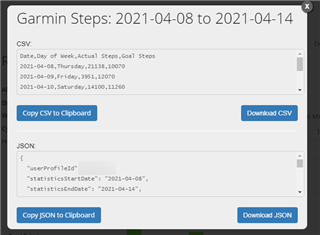
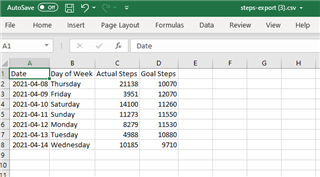
1) Get script from here: [https://pastebin.com/jRHC6KU8]
Copy the script contents to your clipboard: Scroll to bottom of page, click on "RAW Paste Data" box, CTRL/CMD-A, CTRL/CMD-C
2) Open this page: https://caiorss.github.io/bookmarklet-maker/
2a) Set title to "GC export steps"
2b) Paste script into "Code" box
2c) Click "generate bookmarklet"
2d) Drag blue bookmarklet to bookmarks bar. If the bookmarks bar isn't visible, press CTRL/CMD-SHIFT-B.
If you don't have a bookmark bar or you're on mobile, select and copy the contents of Output box, bookmark any site at all, edit the bookmark, then paste what you just copied into the Address/Location/URL box. (In Firefox you can also right-click and select "Bookmark this link")
Usage after Installation
1) Sign into Garmin Connect: [https://connect.garmin.com]
2) Click on "GC export steps" bookmark. A dialog will open in the current tab.