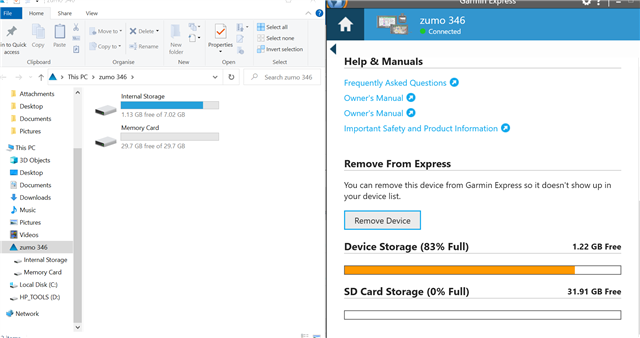This is a bit of Deja Vu with an earlier post from another user from a few years ago - which I don't think was resolved
I recently (November 22) bought a Zumo 346 with free lifetime updates of UK/Irl/Western Europe maps. All worked fine until the first map update this month (Feb 23). When trying to update over WiFi the device says that there isn't enough device memory - only 1.7GB available of the 7GB total and 5.3GB needed for the new maps. The device directs me to Garmin Express, which of course does not solve the problem as the free memory is still an issue.
The update process however has wiped my maps - the device now says there is no detailed maps loaded. I only have the base map - great for directing me cross country to the nearest A road!. I can't upload the newest version because of the lack of spare memory..... so I've bought a 32GB microSD card (from SanDisk) and installed.
Trouble is that Garmin Express still says I don't have enough memory.
Is the card formatted? Yes - and I reformatted in FAT32 to be certain
Is the card compatible? Yes (I think so!) - it appears visible on my laptop and it's there on Basecamp. I bought a decent brand (SanDisk)
Is it installed correctly? Yes.
Can I reinstall the previous maps? No - Despite what the tutorials say, the reinstall option doesn't appear in Garmin Express. Only route is to update - which it refuses to allow.
I have tried the chat function on the Garmin support website which keeps directing me to the tutorials. Less than helpful. I've followed them all as far as I can see.
I've spent three hours trying to sort this out. Does anyone have any ideas? I've emailed Garmin but don't hold out much hope, other than the really helpful advice of try another SD card - which could set me off for many iterations!